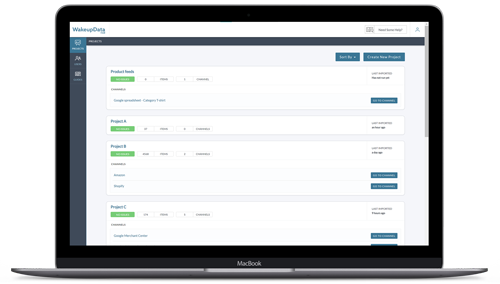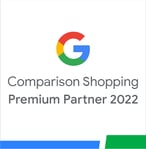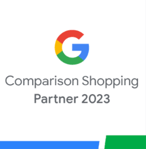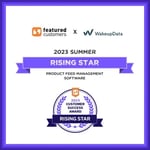April Product Updates
Posted on April 22, 2022 (Last Updated: October 13, 2023)
This is a long one, so go and grab a cup of coffee before you dig in. There is a lot of new stuff, improving our platforms and paving the way for even more cool, new features in the future. Enjoy.
Connect & Actions - Transformation engine - New modification
We have added a new modification for text that allows you to extract X amount of words from a piece of text. For example the first 5 words. This will especially make it easier to craft keywords in the feed-based Google Text Ads tool in WakeupData Actions, since you can cut it off at any length you please.
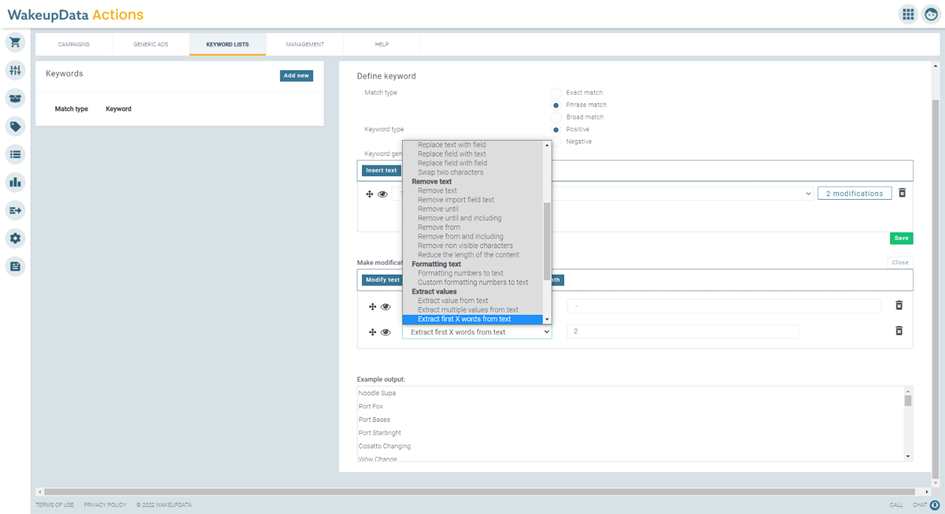
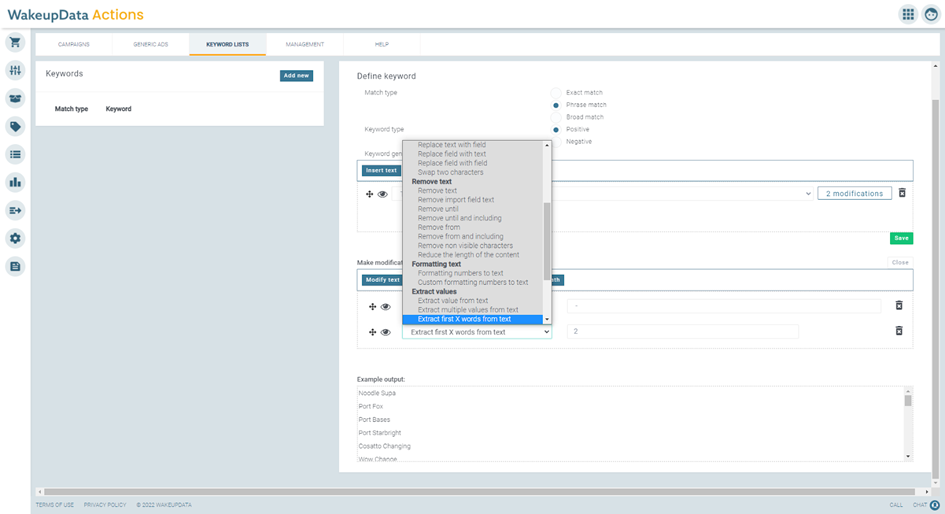
Connect -> Go to Actions
In WakeupData Connect links to view your project in Actions now open in a new tab.

Connect & Actions - Handling of alternative character sets
Added support for non-latin alphabets in our transformation engine, field conversions and google text ads.
Actions - Text ads - New cleaner style and buttons
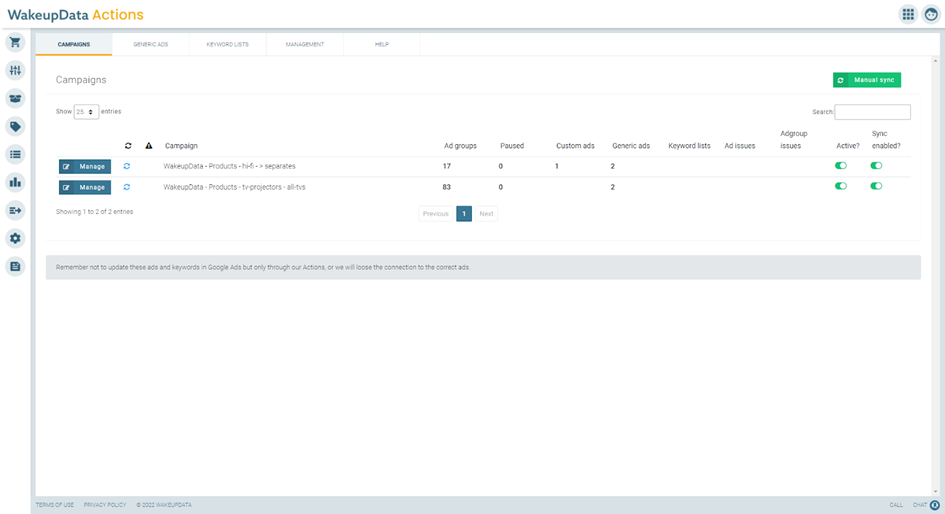
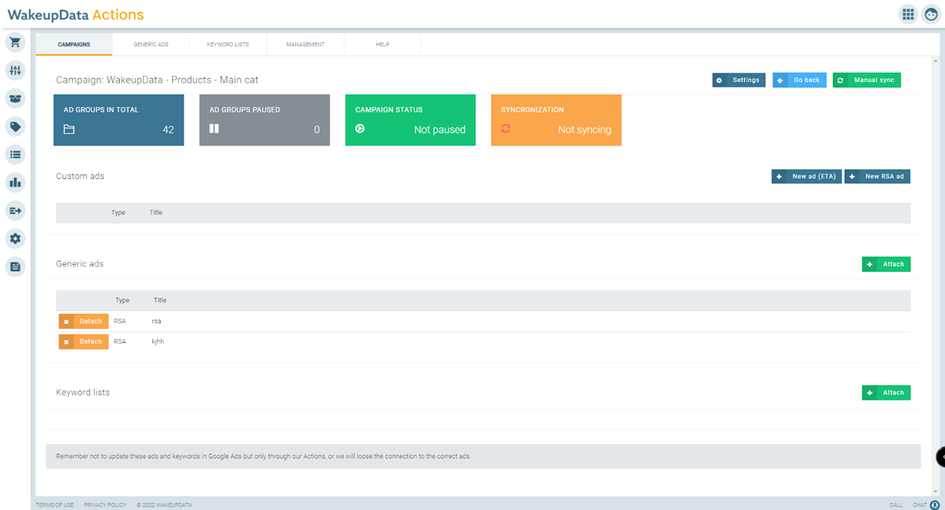
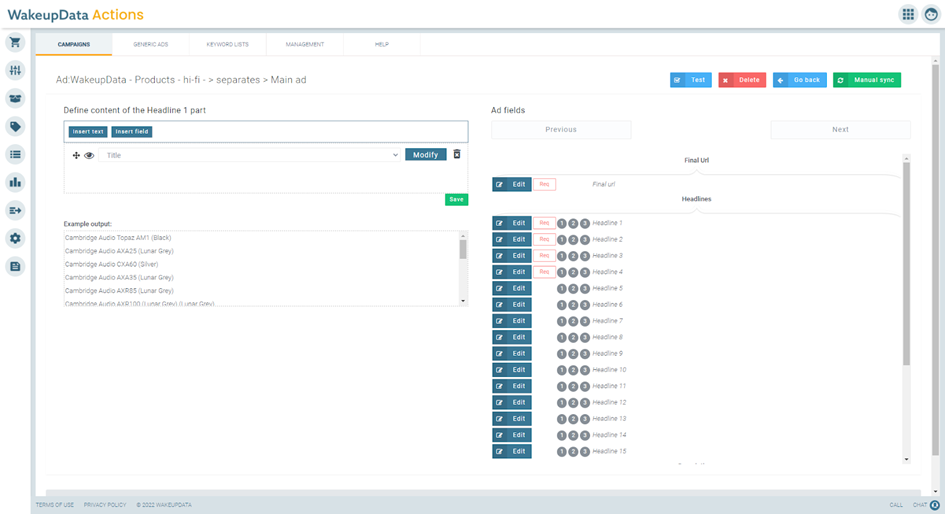
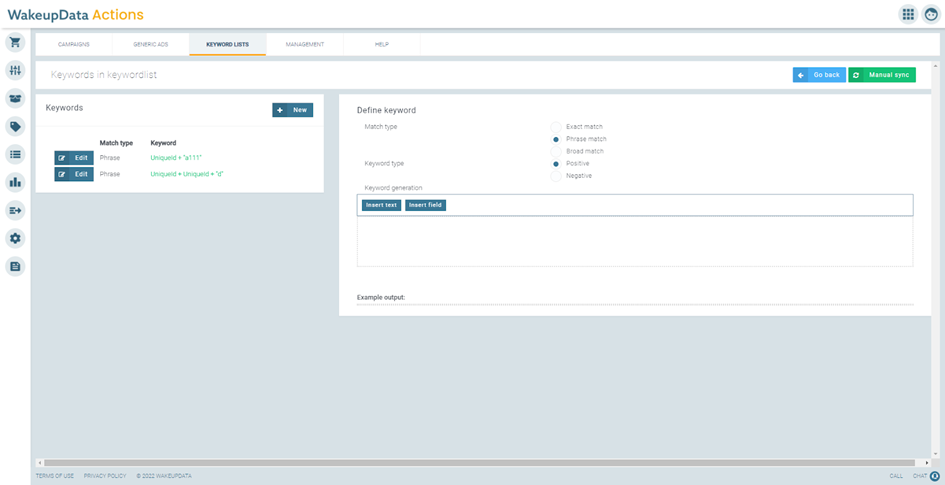
Actions - Products - Changed naming
The filters button has been renamed to “Search and filters”, plus some elements have been moved around for improved usability.
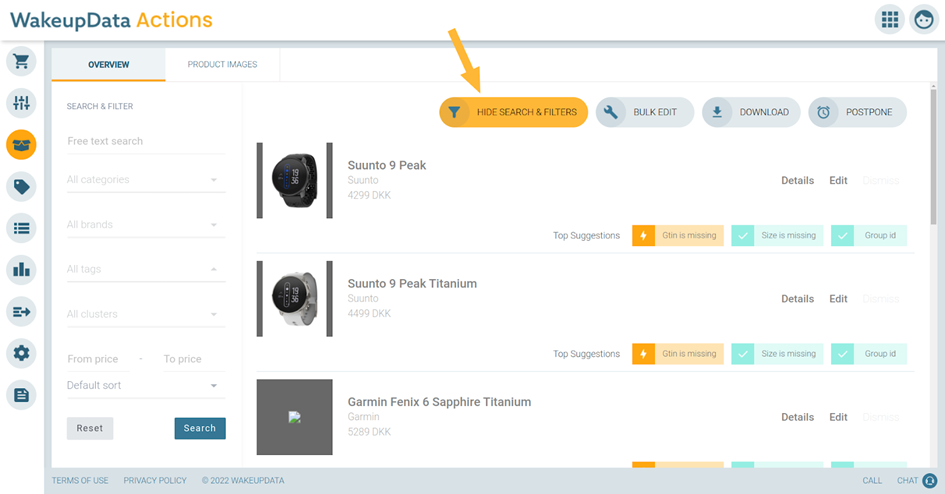
Actions - Text ads - New warning under management
To make sure you see important notifications.
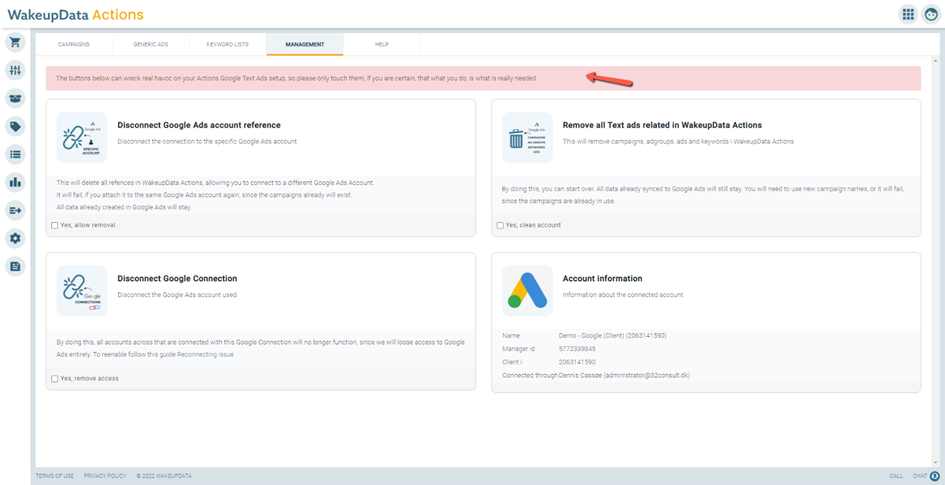
Actions - Categories - New interface for Google Taxonomy
The Google category taxonomy has been moved to its own tab, and it has been made easier to multi update different categories.
If you have a good idea for another taxonomy to add, do let us know, since we are exploring the possibility of adding multiple categorizations.
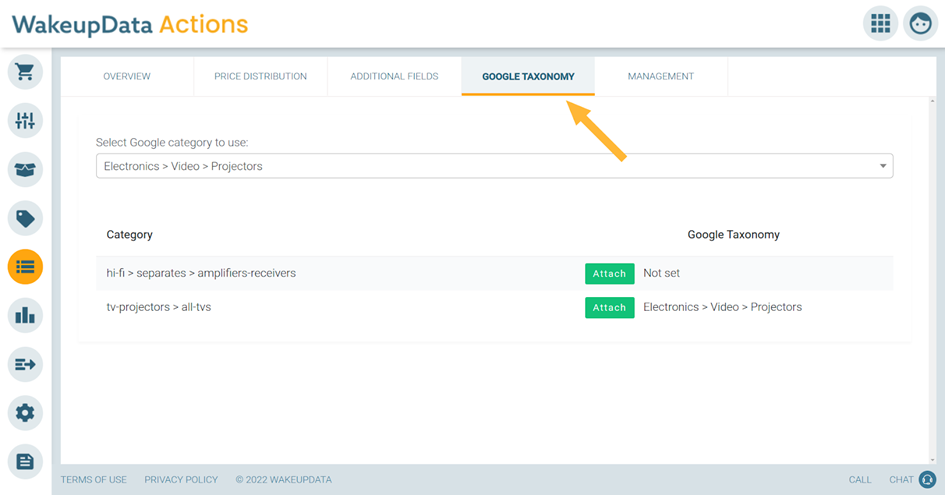
Actions - Brands - New tab: Management
In the new management tab (1) you can manage which products are sent to your channels (2) by choosing either; “Keep all products from this brand in channels”, “Filter out all products from this brand from channels” or “Filter out all products from this brand from channels unless category says to keep them”.
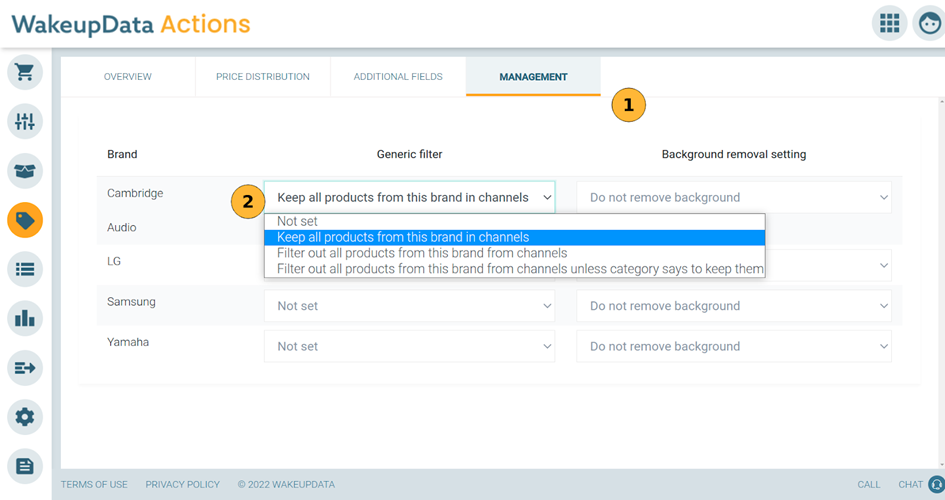
You can also manage for which brands you want to remove the backgrounds of the product images (3). (This will require a separate agreement based on your requirements. Talk to your Customer Success Manager to get started with background removal.)
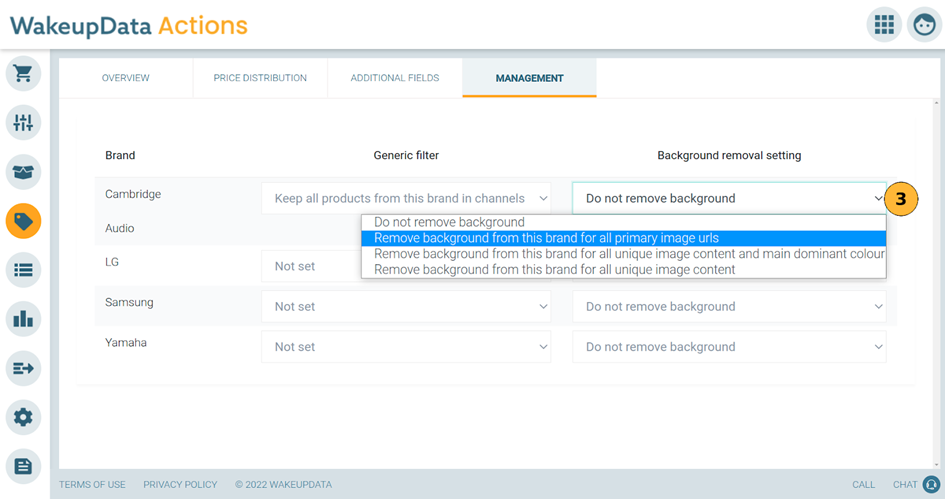
Actions - Categories - New tab: Management
As for the brand level, you can now specify generic filtering and image background removal by product category with the same options as above. (Talk to your Customer Success Manager to get started with background removal)
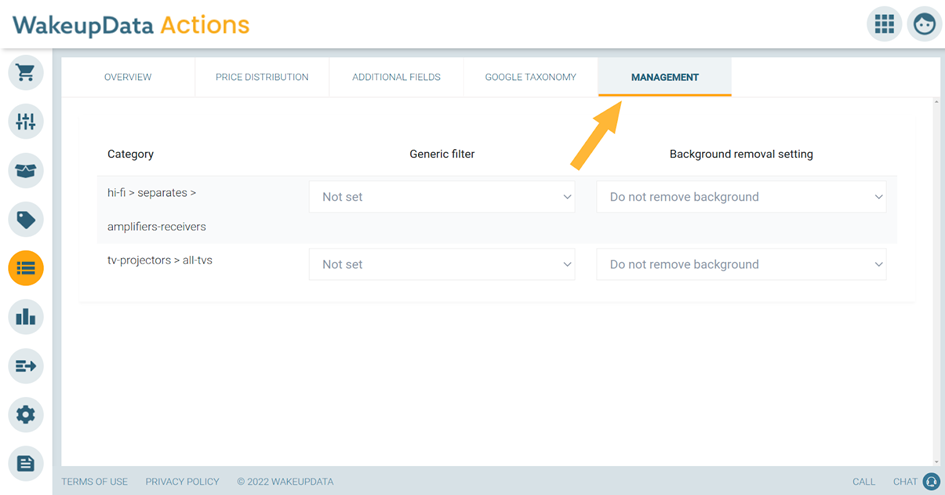
Actions - New image tab
The new tab can be accessed from product images by clicking the small gear icon or from the products overview, by clicking the “Image info” button when viewing a product.
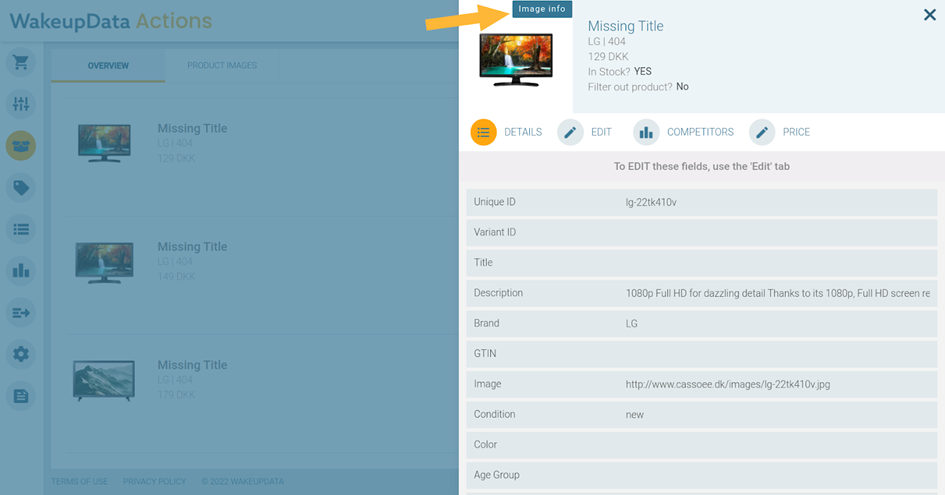
Under “Details” you will see the main colors in your image, as well as resolution, format (aspect ratio), Image URL(s) with same image content, Product(s) with same image content and Product(s) in stock using this image URL.
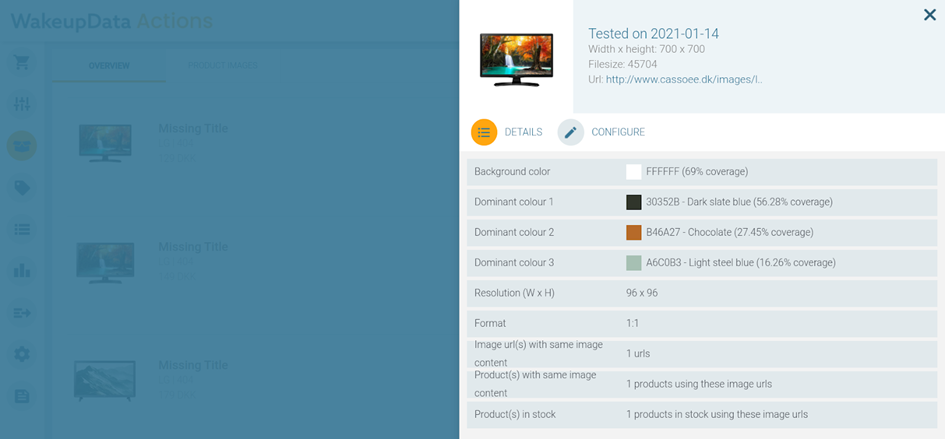
From the “Configure” tab you can ask for rescanning of image, background removal of image or filtering out products based on image.
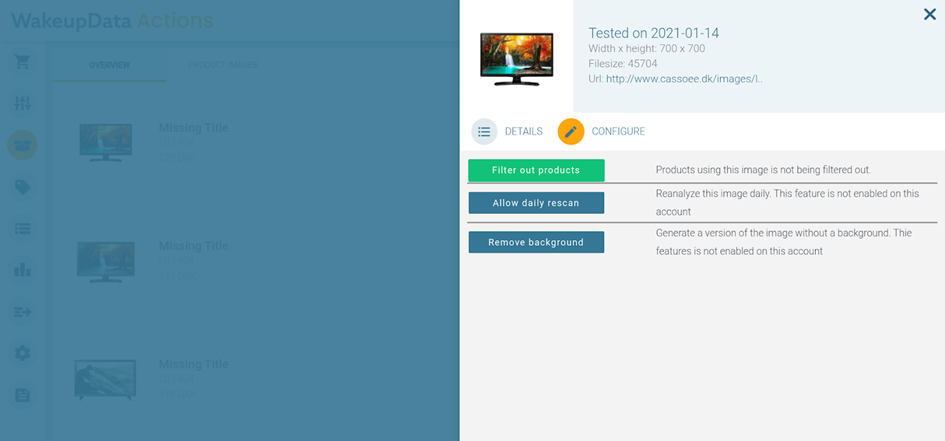
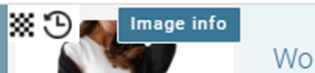
In the image shown, if you view a product that has these overlays it means:
- This image had its background removed (not the version shown here, but stored behind the scenes).
- This image is set to be rescanned.
- Access button to the image information tab and ability to activate rescanning and background removal for a single product.
Actions - Images - Remove background of images
You now have the ability to remove the background of a product image. The background removal feature has a very high degree of correctness, but can be expensive to run, which is why you will pay for background removals individually.
With our advanced understanding of reused images, the amount of images you will need to get background removed on, can be significantly smaller than the amount of products you in your feed.
Under settings you can get an overview of how many background removals you need.
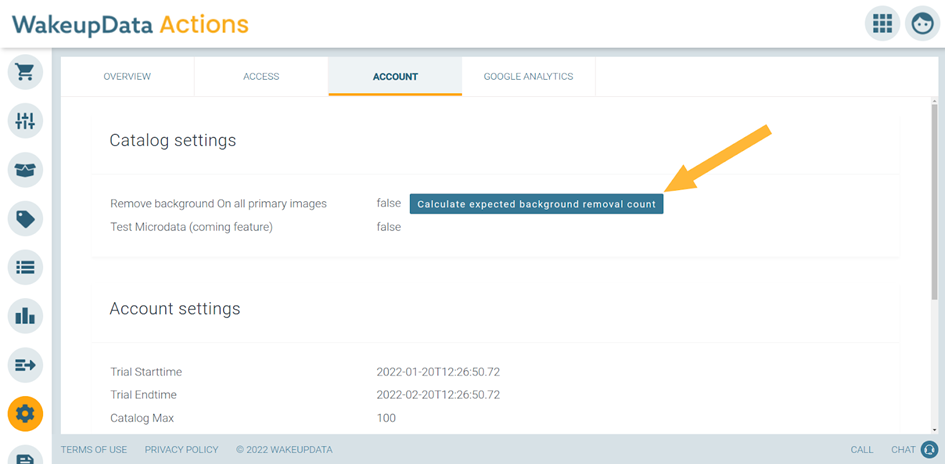
When the background has been removed, you can either use the image with our current image editor in WakeupData Connect, or our upcoming editor in Connect & Actions. Or you can use them in a third party solution supplied through a feed.
Here are a couple of videos showing the process and speed, when removing background on individual images:
Plain uniform background
Slightly messy background
When the background is removed, you can add your own background and other data/graphics, to create a more interesting image for your product ads, via image transformations in WakeupData Connect.
Actions - Images - Re-scanning images
In the image tab under configure, you can define if you want an image to be re-scanned daily.
This will start a process of daily re-scans of URLs containing that image. If a re-scanned image changes image content (but keeps the URL), we will add a parameter to the URL, so that Google, Facebook and others know to re-fetch the image.
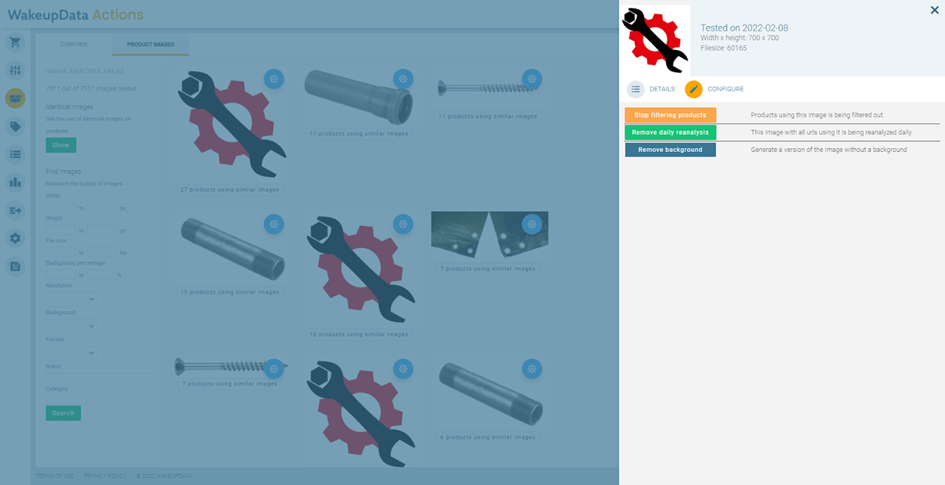
Actions - Images - Filter out products
Another new image feature is the ability to filter out products based on image content. This allows you to filter out all products and variants that use an image that for example shows “Product on the way” or where the quality of the image is too poor to be used in advertising.
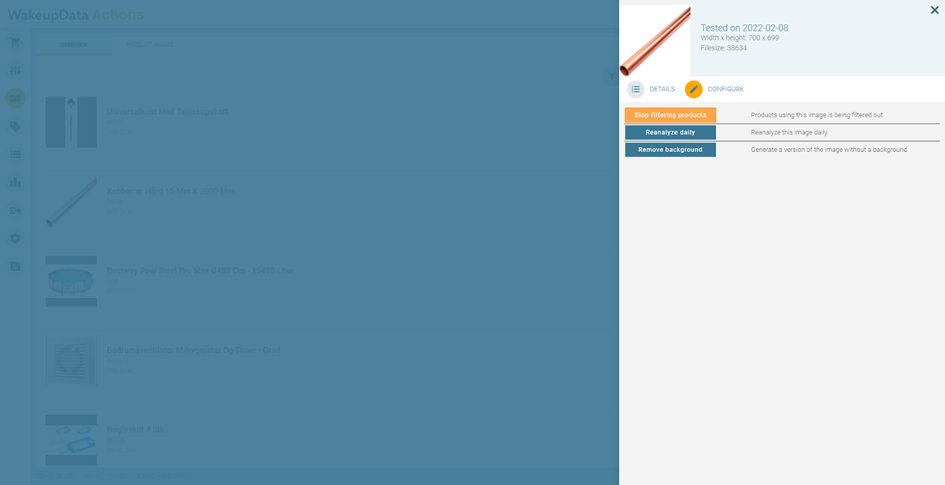
Connect - Actions - Pass backfields
We have expanded the ability to get variant stock information back from WakeupData Actions to WakeupData Connect. Previously you had only two fields:
- Actions stock - Variants in stock count - How many variants exist within the group.
- Actions stock - Variants count in group - How many variants are in stock within the group.
We have now added a third field:
- Actions stock - Variant percentage in stock - Percentage of variants in stock.
We also expanded on getting the previous price, so you now also know when that price was changed with the new field called: Actions Price - Previous price date.
Connect - Project - Actions connection
Under the Actions tab on your project, we have added a new area: Image information.
This will allow you to get a ton of information back from WakeupData Actions to Connect, about your product’s primary image.
Use the image information to identify products that should be filtered based on low image quality, image contains too much background, image has non-solid background and so on.
As well as getting images with backgrounds removed if that service is enabled.
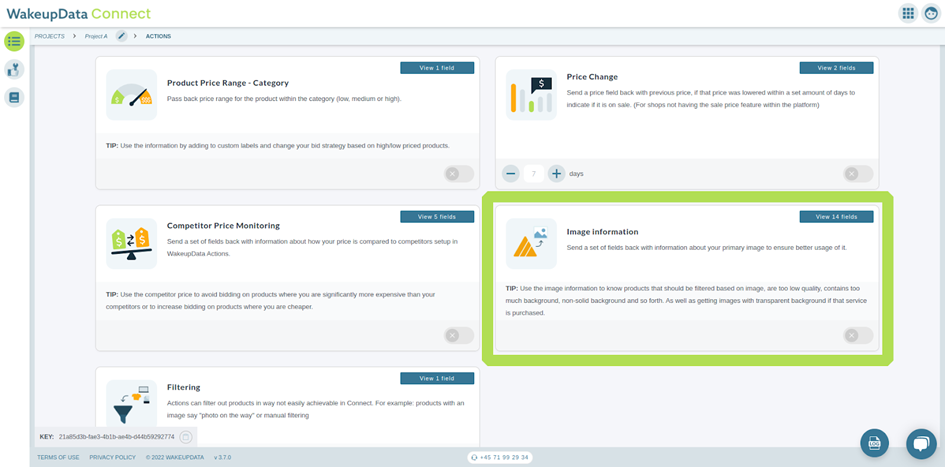
There is also a new section called filtering, which is about filtering out products, based on the information stored in WakeupData Actions.
This is related to the section mentioned above about filtering products that have bad images, but also the ability to filter out products manually, which will come quite soon in Actions.
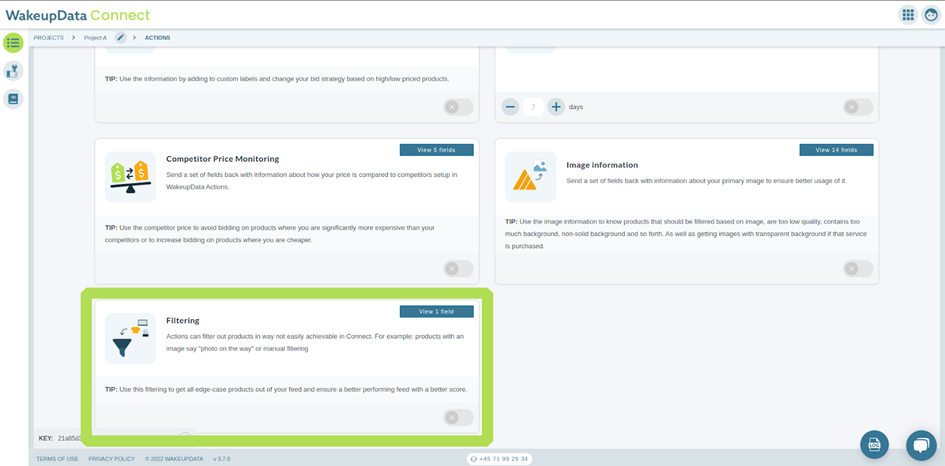
Connect - Project - Actions connection
We have expanded all areas to show which fields are returned from Actions and what the fields do if a certain feature is enabled.
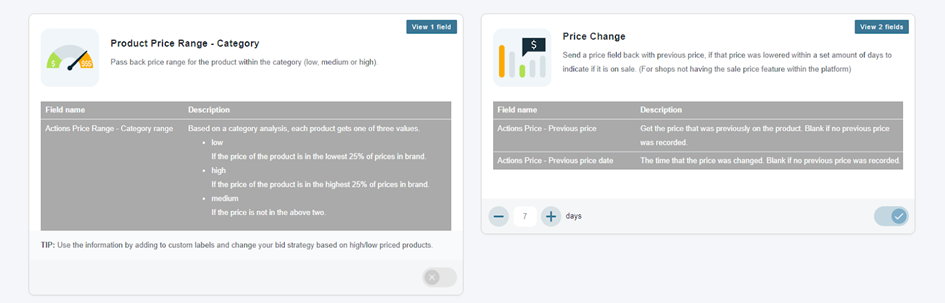
Actions - Text ads - Change user with a connection
Added ability to change who the Google Ads connection is managed by. Please remember, if you use this function, ensure that the person now in charge of the authentication towards Google actually have access to the Google Ads account, or synchronization will fail.
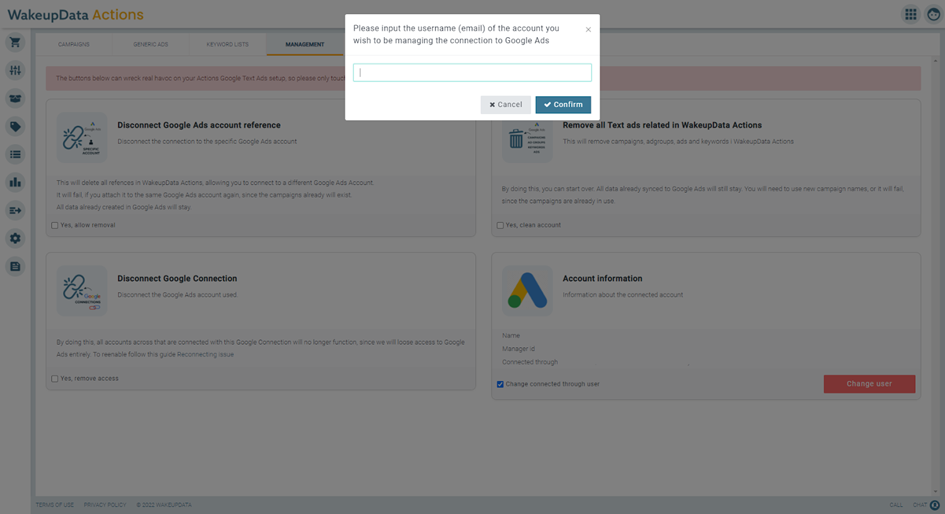
Actions - Product - Filter out product
Ability to exclude products manually from your channels.
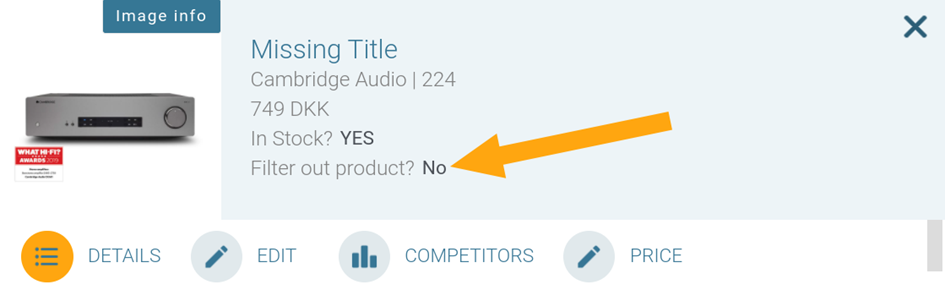
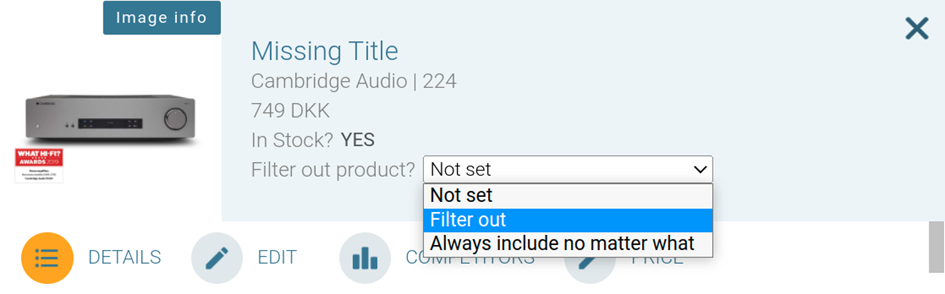
Actions - Text Ads - Attach multiple ads to campaigns
You can now combine as many ads and campaigns in one go as you need.
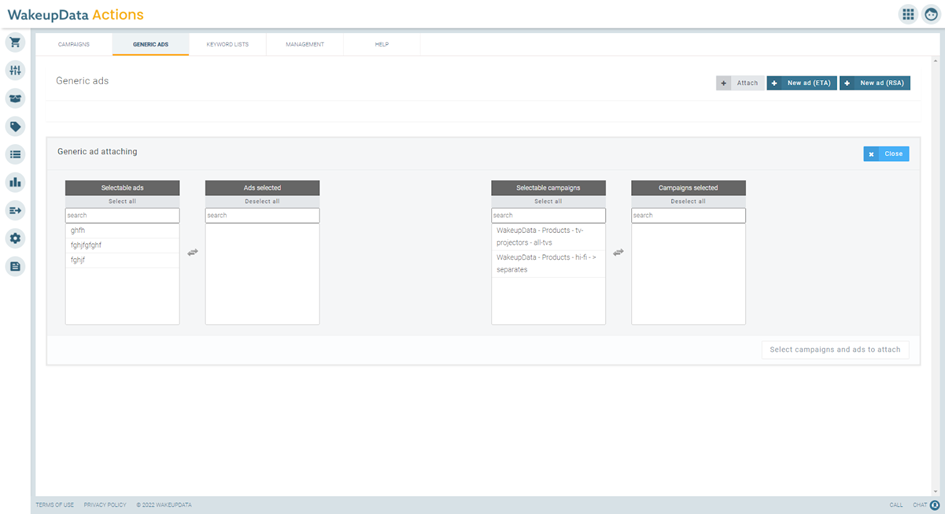
Actions - Text Ads - Attach multiple keyword lists to campaigns
Ability to combine as many keyword lists and campaigns in one go as you need
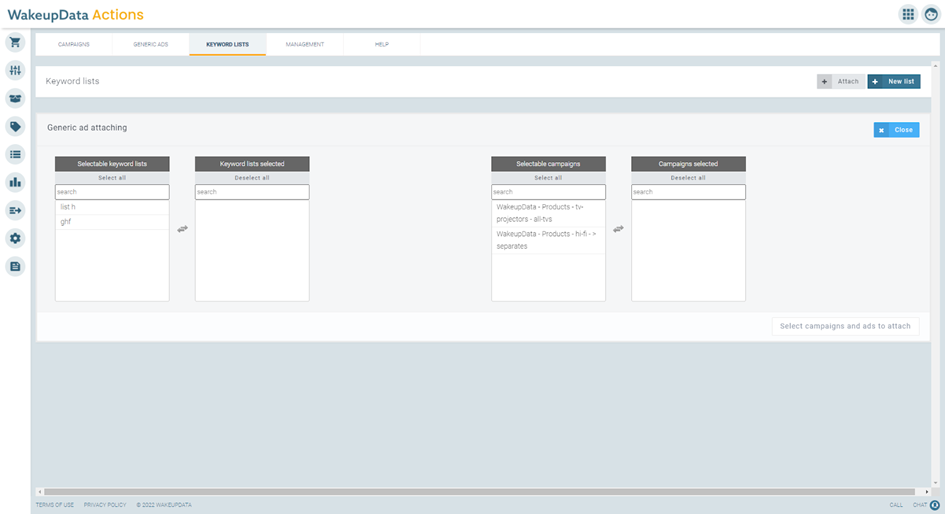
Various bug fixes and minor improvements
Both WakeupData Connect and WakeupData Actions have received a number of minor usability improvements and bug fixes, of which the majority has been in the feed based Text Ads tool.
If you have any comments to these updates and changes or the general use of the WakeupData platform, feel free to reach out. We are here to help you be more efficient.
UB