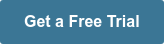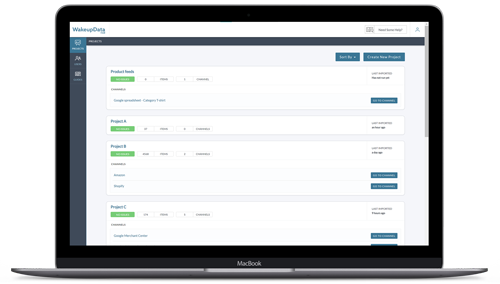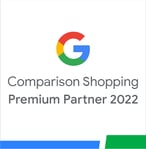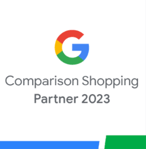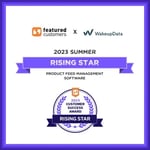How to send frequent Product Updates to Google Shopping
Posted on November 24, 2020 (Last Updated: May 23, 2022)
Updating your product feeds using ftp
You can set up your FTP in your Google Merchant Center under Settings > FTP. Once it is set up you can choose FTP as a data feed upload method when adding an inventory update feed.
By using FTP to upload your feed, compared to Google fetching the feed from your URL, you get to decide how often the feed is updated.
Under FTP settings, click Generate to generate a password or Reset if you have previously made a password.
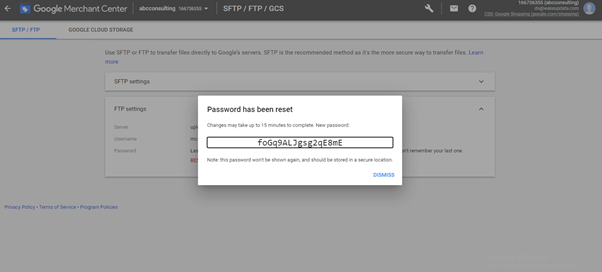
Copy the ftp password from Merchant Center (above) and navigate to the relevant channel, in your WakeupData account, and click 'Sender' (1) from the tabs at the top of the page (below).
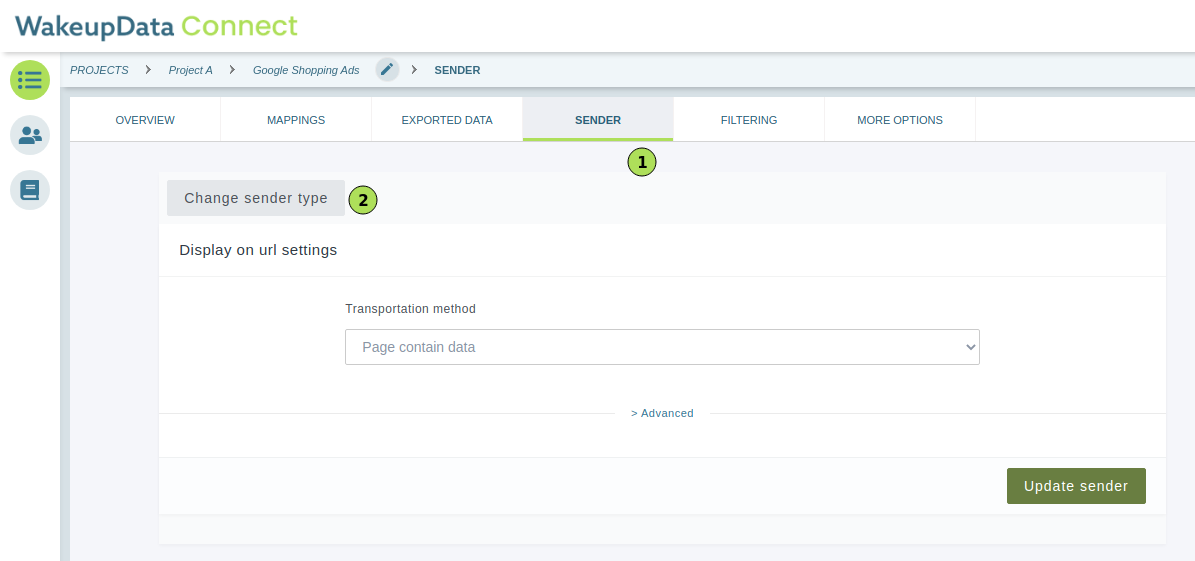

Next, you'll need to fill in the Host name, Path as /, File name, Username and Password from the Google FTP settings page (mentioned above) then click 'Update sender' (1).
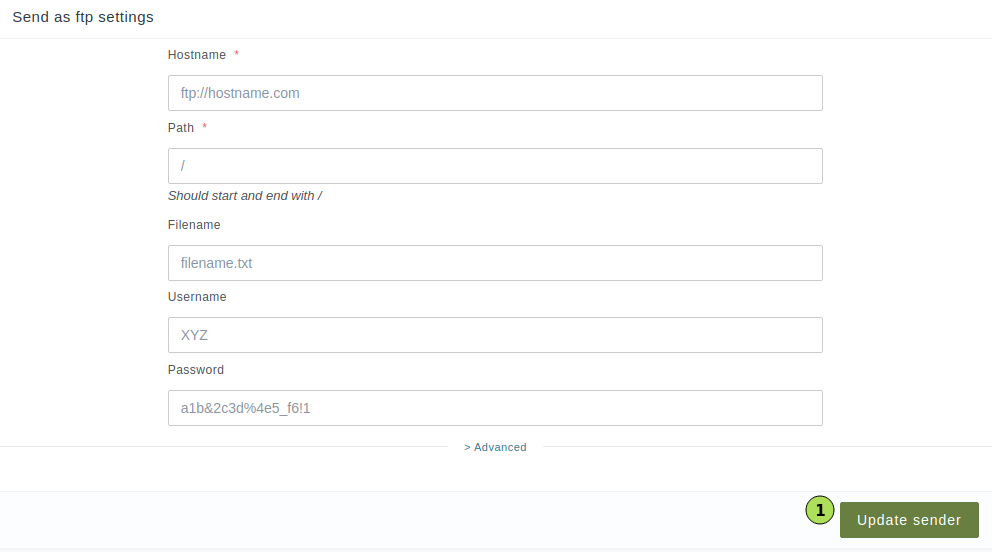
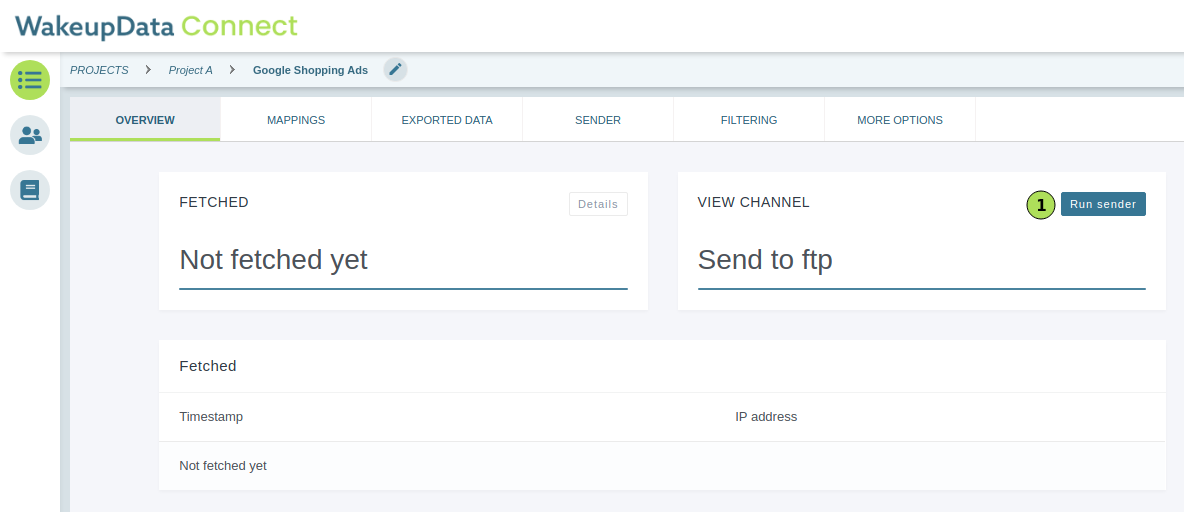
See Google's support article on creating ftp feeds here.
Now you'll simply need to set the import schedule to run every hour to send hourly ftp updates (see how to do this below 😎).
Scheduling your updates in WakeupData
Here is how to manually adjust your project updates in the WakeupData platform
Click 'Details' (1) from the schedules box. Then click 'Edit schedule' (2).
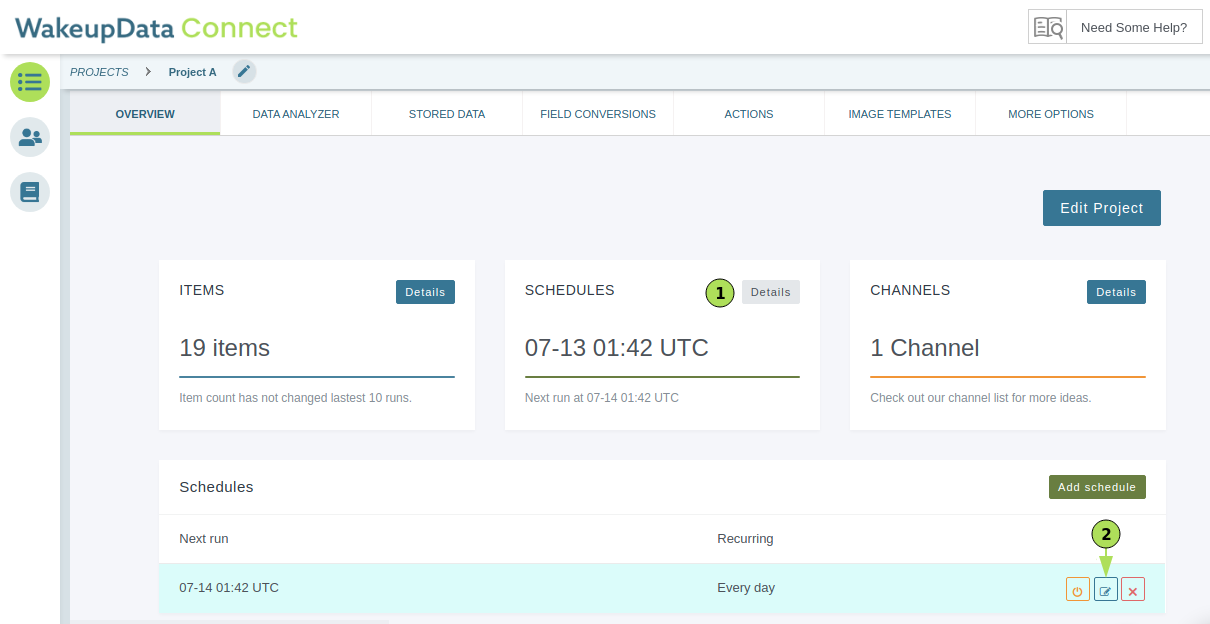
Then click 'Show Advanced Fields' to setup your updates based on your current needs. You can choose the time of the updates, recurrence, start date, and end date.
NB! Make sure to select the correct time zone!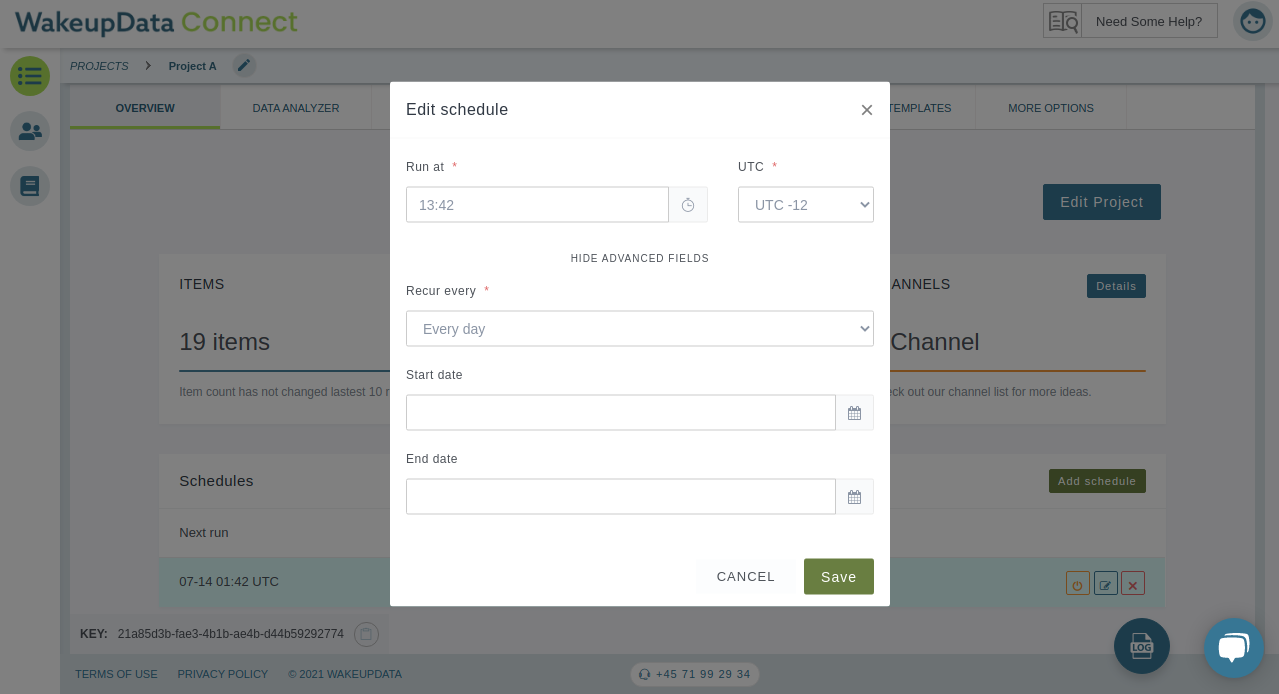
Once you have saved the changes, you will see the time of the next run (1+2) as well as the recurrence of the shcedule (3).
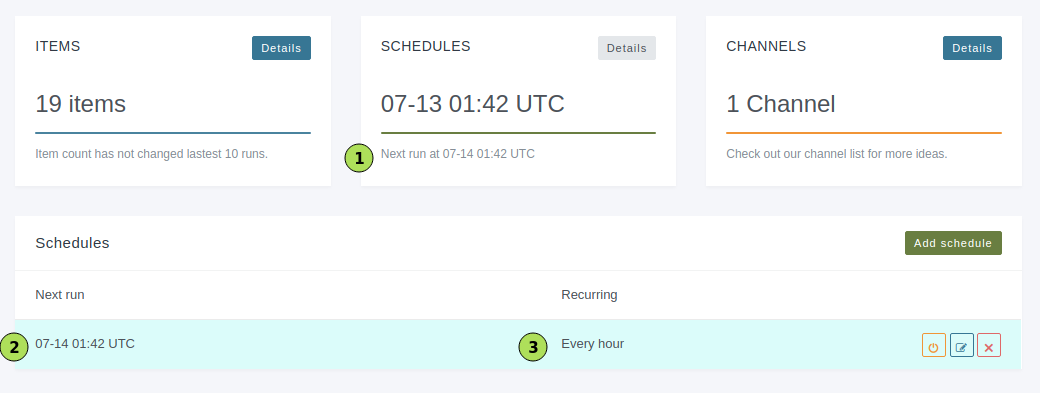
You can add one or more updates during different times of the day, especially in times of high-demand like Black Friday/Christmas periods.
Final step - creating your feed in Google Merchant Center
The last step in the process probably isn't anything new for you.
Head over to your Merchant Center account and select the plus to create a new feed.
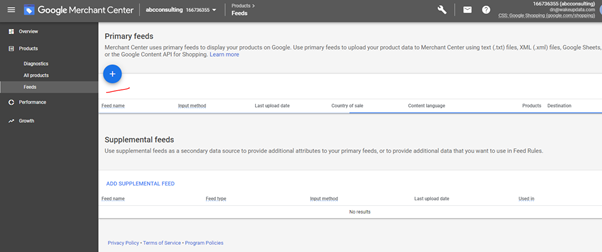
Now change the data as necessary and give your feed a name.
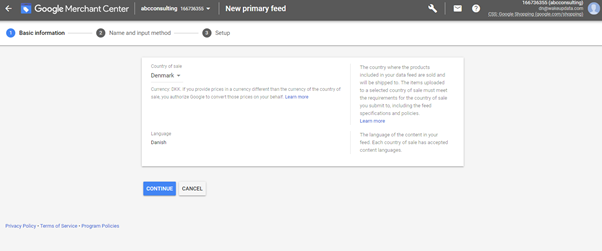
Use the same name as you specified earlier in the FTP settings, such as result.xml and click 'Create feed'.
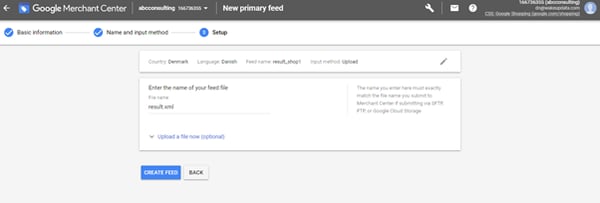
Want to get started?
When it comes to busy eCommerce periods you need a feed management tool that automates complex processes which you can rely on.
Send your optimized product listings to hundreds of comparison websites, affiliate platforms, and marketplaces through the WakeupData platform. Get started now with a free trial or book a demo to see how it works.