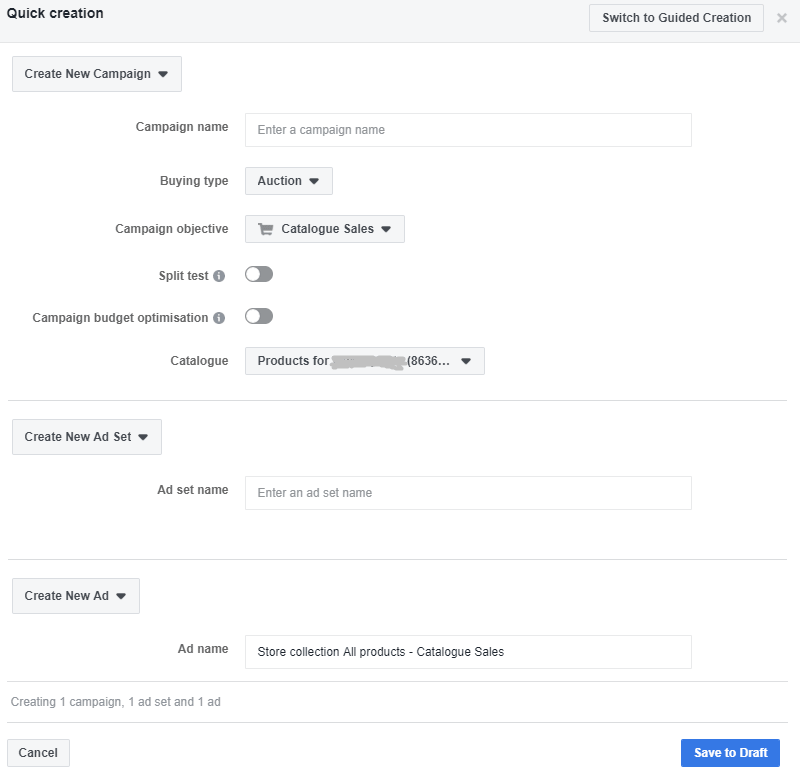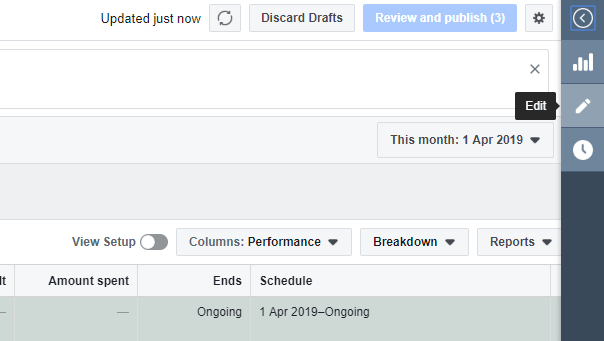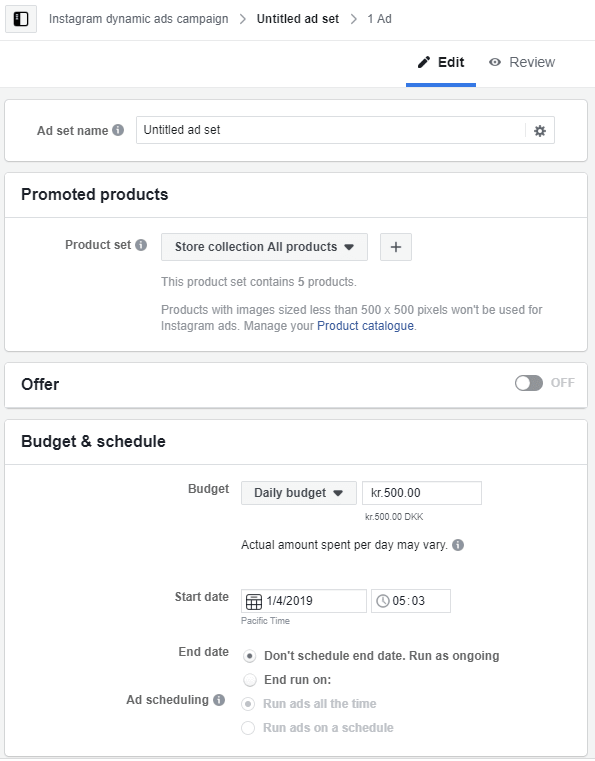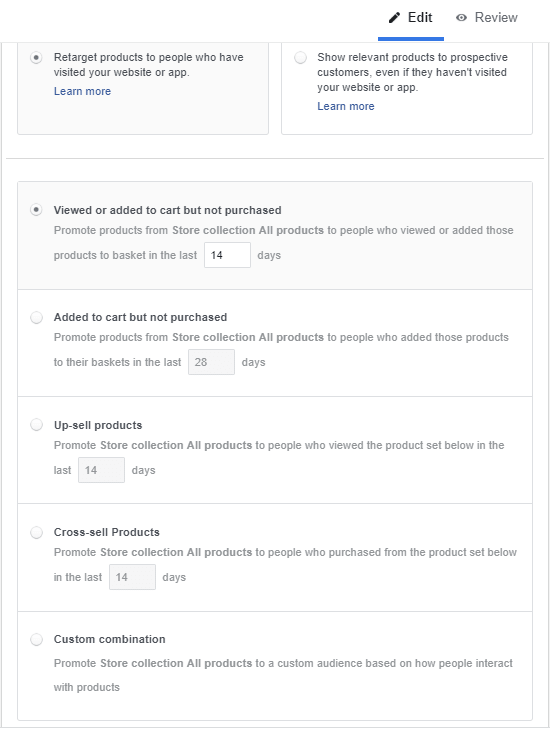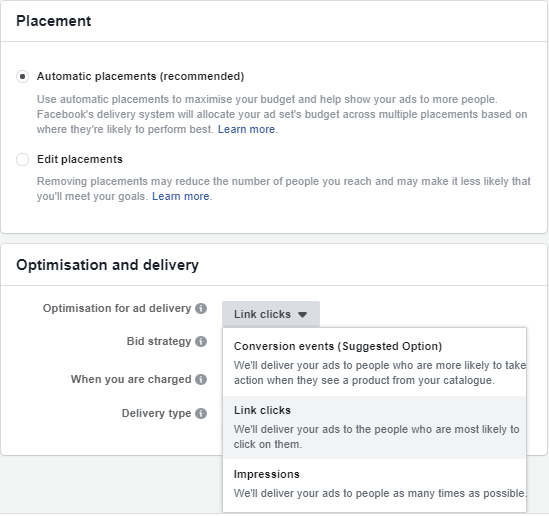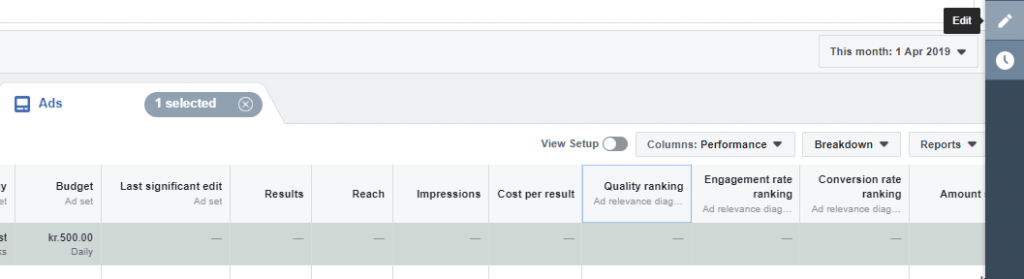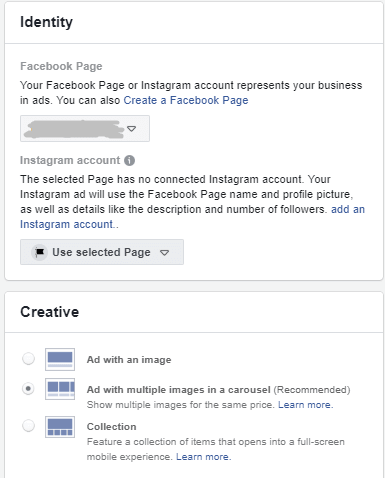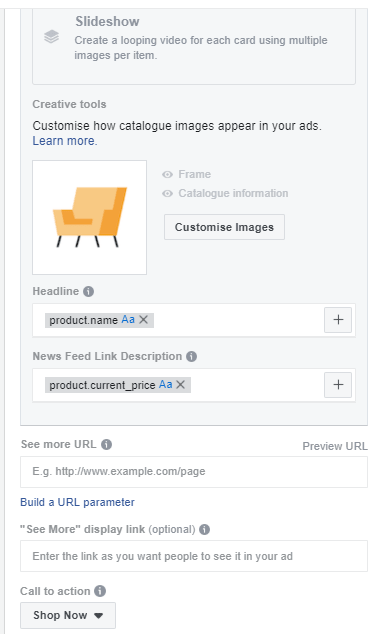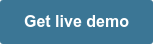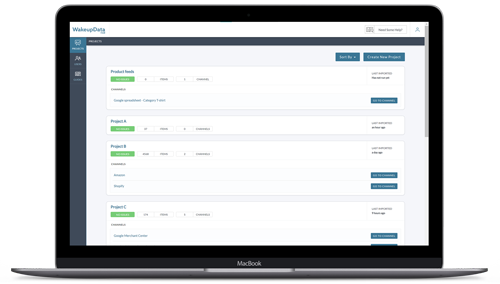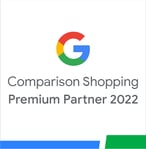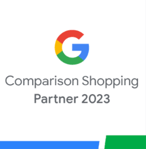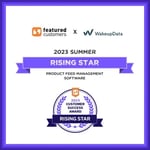Dynamic Ads on Instagram - Your Complete Guide [2021 Update]
Posted on October 2, 2018 (Last Updated: May 29, 2024)
You have probably already heard of the wide range of possibilities available to digital marketers wanting to advertise their product on Instagram.
So in this article we're going to skip the dry intro and cut straight to the good stuff!
We'll find out the draw of using Instagram Dynamic Ads are and the various ways they can be used to give significant boosts to CTR, revenue and ROI.
Why use Instagram Dynamic ads?
In 2019, Instagram crossed the 1 billion user mark, which is no small achievement. Of those, 500 million use the platform every day, spend on average 53 minutes browsing each day and 71% of them are under the age of 35.
This means there is a large and dedicated audience who can be reached through effective Instagram advertising. In 2020, 71% of businesses in the US had an Instagram presence, so it's crucial to take the steps to make your ecommerce business stand out.
Not only should you engage your audience at the right time based on your industry through organic posts, but you should certainly consider the possibility of paid ads.
The major attraction with choosing to use dynamic ads is that they make the process as easy as possible for the user.
- They use the same data as your Facebook product catalog, so there is no need to set up new templates for Instagram.
- By using a pixel which gathers the data from your own store and browsing behaviors, you can promote all the products listed on your online store to the right audience at opportune moments.
We will finish this guide by providing you with a step-by-step outline of how you can get started with dynamic ads, plus a few best practice tips to achieve optimal results.
What form can your Instagram ad be in?
When creating an Instragram Dynamic Ad you have 3 options:
Single Image Ad
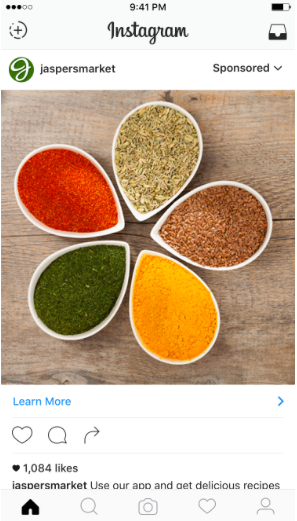
The single image ad is one you may have already implemented if you are using Facebook. As the name would suggest, each of these dynamic ads contains a large (high-quality!) image, ad text and a call-to-action such as 'Learn More' (see image, above).
Single Image Ad requirements:
- Caption: up to 125 characters
- Media type: image
- Recommended image size: 1080 x 1080 pixels or 1200 x 628 pixels (the typical Facebook ad image size)
- Image format: .jpg or .png
- Max. file siize: 30 MB
(source)
Source (above & below): Strikesocial
Video Ads
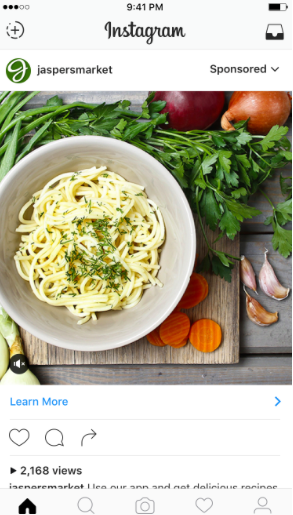
Use dynamic video ads to target your audience with engaging, eye-catching videos or GIFs that display offers and product listings relevant to the viewer.
Much like the previous single-image ads, these in-feed video ads will be displayed within your target audience’s feeds. The way in which they differ is that they provide a more eye-catching and engaging way to draw in your users and increase brand awareness.
| Vertical Video | Landscape Video | Square Video |
– Resolution: 600 x 750 |
– Resolution: 600 x 315 |
– Resolution: 600 x 600 |
– Aspect ratio: 4:5; |
– Aspect ratio: 1:91:1 |
– Aspect ratio: 1:1 |
– Max size & length: 4 GB/60 seconds |
- Max size & length: 4 GB/60 seconds |
– Max size & length: 4 GB/60 seconds |
Carousel Ad
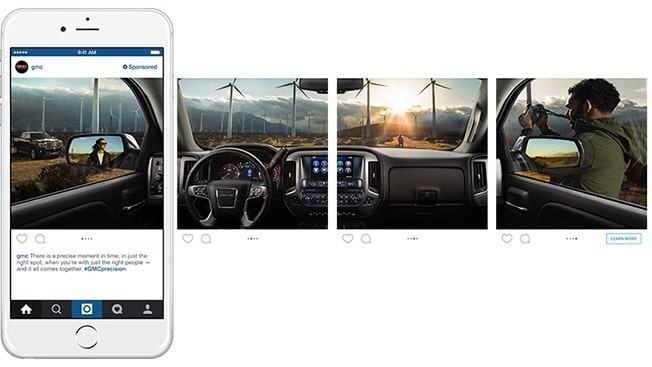
Though these are not yet dynamic, but are a great ad format to consider. You can showcase 10 images or videos into a single ad, and they are recognizable from the dots under the image which show the viewer there is more than one image (see photo above).
Use these to give a step-by-step guide of your product or give a more complete overview of your brand.
Instagram Carousel Ad Requirements:
- Caption: up to 125 characters
- Media type: image or video
- Recommended image/video resolution: min. 600 x 600 pixels, max. 1080 x 1080 pixels
- Image format: .jpg or .png
- Minimum number of cards: 2
- Maximum number of cards: 10
- Image ratio: 1:1
- Video aspect ratio: 1:1
- Minimum video length: 3 seconds
- Maximum video length: 60 seconds
- Video thumbnail image ratio: Should match the aspect ratio of your video. If not, thumbnail auto resize is available.
(source)
Setting up Instagram Dynamic Ads
Now that we’ve had a look at the different options available for marketers when it comes to advertising on Instagram, we can study how you can actually get started.
So without further ado - let's do this!
Facebook Business Manager is the place where all ads are created and managed, no matter if they are for Instagram, Facebook or their Audience network. If you haven’t already created an account, do so now – the signup process should only take a few minutes.
Once you have set up you’re account follow this step-by-step guide below. We’ve provided screenshots to show how each task should look.
The first step is to setup your Tracking Pixel for your online store.
The tracking pixel is code (setup process pictured below) that's placed on your ecommerce website. It reports all conversions to Facebook, giving you vital information and insight on how people are using your site.
I could go into the details of how to set up your pixel, but luckily for us Facebook offers a nice step-by-step guide so there is no need to repeat myself.
![]()
Once you've created your pixel, you assign it to your chosen ad account and select whether you want to add the pixel yourself, or use an e-commerce plugin from a host platform you may be using - such as Shopify or Woocommerce.
Ensure you have high-quality product data.
It’s one thing to create engaging ads in any of the formats mentioned above.
But to ensure your ad campaigns are actually going to convert, you need to make sure your product data is of the highest quality. This involves selecting a feed management tool which lets you easily import, optimize and export your product listings to multiple sales channel with ease.
Begin setting up your Instagram dynamic ads campaign
Once you have this feed management tool, you can talk to them about setting up your dynamic ad campaigns, or else refer to the Facebook guidance on setting up your catalog and importing your product feeds.
Once that’s done, let’s look at how you can set up your campaign in a short space of time. From the ads manager in the account overview, click ‘create’ and then ‘Switch to Quick creation’

This will open up a new window (pictured below), in which you can name your campaign, select how the buying process should happen (Auction).
Next, select ‘Catalog Sales’ as the campaign objective and choose the catalogue which you want to promote.
Once you select a name for your ad set and the ad itself, select Save to Draft.
It will then be added to your Ads Manager overview for further action.

Targeting your audience
As mentioned at the beginning of this article, one of the main attractions for Instagram (and Facebook) dynamic advertising, is the ability it offers marketers to set up accurate audience targeting.
In this next section, we’ll pick up where we left off above and take a look at how we can begin making use of Facebook’s advanced audience targeting options for your dynamic ads.
From your Ads Manager overview, select the ‘ad sets’ tab, choose the ad you want to use and click on the pencil icon (pictured below).
This will bring up a slide-out menu. Once here, choose which products you want to promote – as well as your budget and scheduling.
When it comes to selecting your budget, set it as large as your business can allow. Artificially constraining your ads with a low budget will cause you to miss opportunities to drive conversions.
Now scroll down and you will be brought to the audience section of your ad set. Here you’ll see that there are multiple possibilities available to digital marketers: E.g. Viewed, added to cart but not purchased, Up-sell or Cross-sell products.
Select the option which is most relevant to your goals for your ad campaign.
The next option you’ll be able to scroll down to Placement. It’s recommended by Facebook to include automatic placements for your ads, as their algorithm will be able to target your audience in the most optimal places.
The more ad campaigns you run, the more you will be able to trial all the different options available. For now though, let’s select ‘link clicks’ under Optimization & Delivery as our means of establishing how Facebook will deliver these ads (other options include Conversion events or impressions).
Now minimize your pop-up to get back to the Ads Manager screen. From here, select the Ads tab and select the pencil icon as before.
Now you can connect your Instagram account to the ad set. Under ‘Creative’ you can choose which type of dynamic ad you want to use.
In this process of creating your dynamic ads, the product images will be taken automatically from your online store. Scrolling down will allow you to customize your images, headline and description text, Calls-to-Action and urls.
The final step is simply to make sure you have your Facebook pixel selecting for tracking conversions and audience behavior for targeting.
When you are done, simply click ‘Publish’. Your ads will first be reviewed by the Facebook team before being published.
Instagram Ads Summary
In this article we've looked at the options available to digital marketers when it comes to setting up Instagram Dynamic Ads. On top of that, we now know the steps involved in establishing effective campaigns which you know are going to increase clicks, conversions and overall revenue for your business.
Want to find out more about managing effective Dynamic Ad campaigns for Facebook and Instagram? Check out our free ebook guide, which takes you through the How's, What's and Why's of creating effective Ad campaigns that perform well and build revenue.
WakeupData offers free setup and a Customer Success management program to ensure you get exactly what you need from your feed management tool.