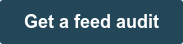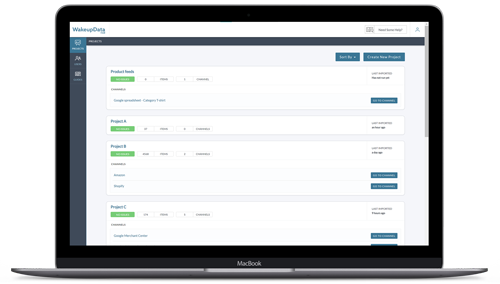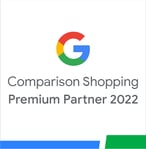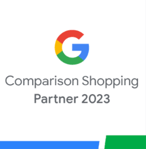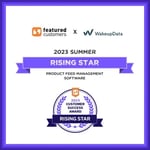Remarketing - How to set up dynamic remarketing on Google
Posted on April 11, 2024 (Last Updated: May 02, 2024)
In Google Ads, a remarketing option has been a thing for many years yet one thing is learning the craft another one is mastering it.
The next bit on the topic of the 7 most essential product feed types on Google continues today with an article on Dynamic Remarketing.
If you missed our previous articles from the series of The Most Essential Product Feeds on Google, you can start here.
Hey, we are also dropping an AI feature - check more information here.
Dynamic Remarketing has been a feature in Google Ads for many years, and there's a distinction between simply understanding how it works and mastering its application.
This advertising strategy enhances the ability of merchants to re-engage individuals who have previously visited their website, thereby increasing the likelihood of conversions.
Dynamic Remarketing specifically targets these past visitors by showing them ads that feature products they have already viewed during their previous visits. It's a strategy designed exclusively for the Display Network, making it a specialized tool in the arsenal of online advertising.
.png?width=1920&height=1080&name=Article%20Banners%20(11).png)
Understanding Dynamic Remarketing
Dynamic Remarketing, enhanced by Analytics, allows for the display of ads that are finely tuned to capture the interest of your audience. This is achieved by analyzing their interactions on your website, including the products or content they've shown interest in, as well as considering their past purchases and demographic information.
Should a visitor explore your site without completing a purchase, Dynamic Remarketing gives you the tool to re-engage them by showcasing relevant ads as they continue their online journey across the Google Display Network.
Moreover, it's an effective strategy for re-engaging customers who have previously made purchases, potentially encouraging them to buy more based on their positive experiences with your brand.
Did you know we offer a Free Product feed audit - we analyse your product data and overall setup completely free of charge. You are getting a thorough report with our discoveries and development suggestions.
To kickstart your Dynamic Remarketing efforts, the following steps are essential:
- Product Feed Creation: Begin by preparing a product feed in formats such as .csv, .tsv, .xls, or .xlsx. This feed should list the products or services you wish to advertise, focusing on specific categories (like smartphones) rather than your entire inventory. For those looking to delve deeper, especially into XML product feeds, exploring how to correctly set up product names and XML feeds is beneficial.
- Implementing the Remarketing Tag: This involves setting up a tag that captures user data through cookies, enabling the dynamic passing of parameters to Google's servers.
- Designing Dynamic Display Ads: Create visually appealing display ads that will feature the products listed in your feed.
- Global Site Tag Setup: For a comprehensive understanding of setting up a Global Site Tag, which is crucial for your site’s integration with Google Ads, further reading is recommended.
-1.png?width=1920&height=1080&name=Article%20Banners%20(11)-1.png)
Dynamic Remarketing vs. Traditional Remarketing
Traditional Remarketing:
- This basic form of remarketing targets past visitors with general advertisements.
- Serves as a potent tool for broadcasting messages to a broad user base.
- While it casts a wider net by being less specific, it often doesn't yield as effective outcomes as its dynamic counterpart.
- Marketing to every past website visitor can be inefficient in terms of cost and time.
Dynamic Remarketing:
- Tailors advertisements to display products or services that users have previously expressed interest in.
- Aims to convert interested viewers into customers by reminding them of items they considered but didn't purchase.
- Demonstrates higher click-through rates (CTR) and conversion rates for a lower expense.
- The customization afforded by dynamic remarketing leads to improved returns on investment (ROI).
- Though offering superior ad personalization and performance, dynamic remarketing demands more technical expertise for setup.
Overview of Google Smart Shopping Campaigns
Google Smart Shopping Campaigns leverage automation to streamline ad campaign management towards specific objectives, enhancing either conversions or return on ad spend (ROAS).These campaigns intelligently adjust ad placements across Google’s extensive advertising networks—including the Search, Display, Shopping, YouTube, and Gmail platforms—to optimize performance.
By automating ad distribution, Smart Shopping campaigns simplify the process of reaching potential customers across various Google networks.
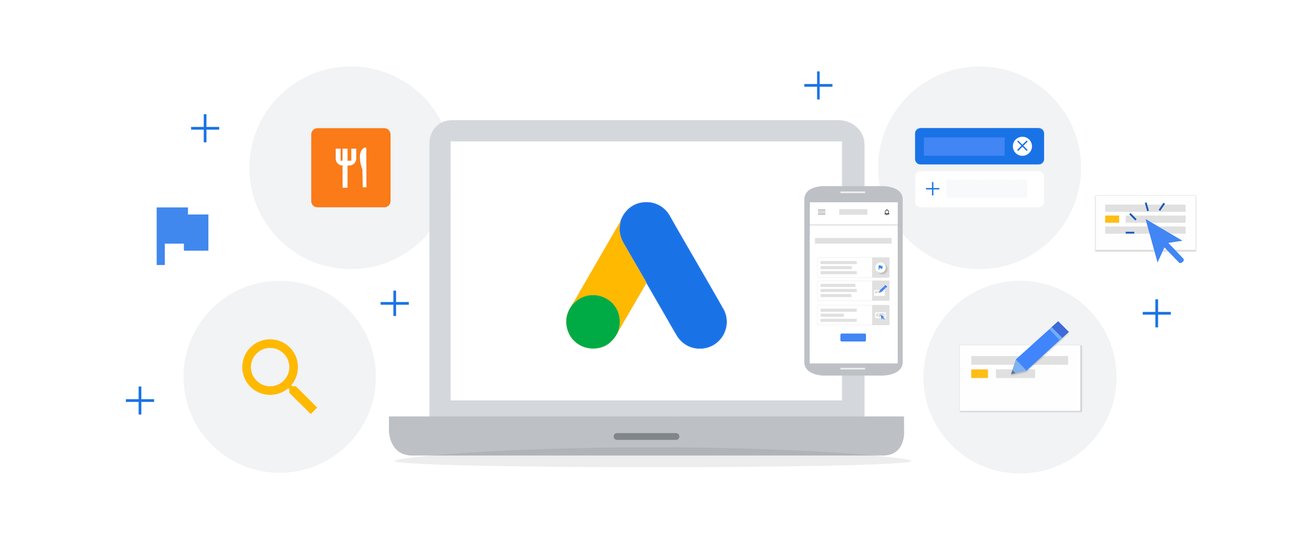
Automated Advertisement Management and Smart Shopping Campaign Essentials
Automated Ad Management:
- Automates ad creation and placement, ensuring ads appear in relevant spots while optimizing bid strategies to maximize conversion value.
- Utilizes users' search queries and predicted intent on Google Search to select the most appropriate product from your inventory to display.
- Personalizes ads on the Display Network based on users’ interactions with your site, enhancing relevance and engagement.
Prerequisites for Launching Smart Shopping Campaigns:
- Ownership of a Google Merchant Center account is mandatory.
- A product data feed must be actively uploaded to the Merchant Center.
- An operational Google Ads account is required.
- Implementation of conversion tracking with specific transaction values is necessary.
- Installation of a Google remarketing tag on your website is compulsory.
- A minimum audience of 100 users tagged for dynamic remarketing is needed.
- Achievement of 20 conversions in the last 45 days across existing Shopping campaigns is required.
- Adherence to Shopping campaign requirements and Shopping ads policies is essential.
- For guidance on Smart Shopping campaigns, referring to specialized guides is recommended.
Preparations for Dynamic Remarketing in Google Ads
To initiate dynamic remarketing, ensure the following steps are completed:
- Feed Preparation:
- Develop a comprehensive feed of your products or services, detailing each item. Retailers should upload this feed via the Google Merchant Center.
- Custom Parameters Tagging:
- Implement a dynamic remarketing tag with custom parameters on all your web pages. This facilitates the addition of visitors to remarketing lists and assigns unique identifiers correlating them with viewed items.
- Responsive Ad Creation:
- Craft responsive ads adaptable to various screen sizes and formats, especially for mobile devices, available through the Ad Gallery.
Setting Up a Remarketing Tag
- Begin by accessing your Google Ads account, navigate to Tools > Audience Manager, and proceed to Audience Source Settings to set the remarketing tag.
- Opt for collecting specific attributes or parameters and choose "Retail" as the business type, enabling all options in the Retail Parameters section.
- After adjusting the default variable values to suit your specific needs, confirm the installation of the tag across your website, including the confirmation page post-transaction, to optimize ad delivery accuracy.
- Verify tag functionality with Google's Tag Assistant.

Creating a Remarketing List
- Construct a new remarketing list in Google Ads to solely target non-converters, excluding those who have completed a purchase.
- Use the Audience Manager to define a custom combination, isolating all visitors except converters, to refine your target audience for more effective remarketing.
Initiating a Dynamic Remarketing Campaign within the Content Network for Shopping
To launch a dynamic remarketing campaign that utilizes the Content Network for showcasing Shopping ads, follow these steps:
- Campaign Creation:
- Access the "All Campaigns" view and press the blue button to start a new campaign. Carefully select your campaign type, considering the view.
- Setting Campaign Objectives:
- For the campaign's target, choose "Sales." Proceed to specify the campaign subtype by opting for either standard or smart campaigns. Following this, input your main landing page.
- Budget and Ad Customization:
- Within the budget section, expand additional settings and navigate to dynamic ads. Activate the option to utilize a feed for personalized ads and select your preferred feed.
- Audience Targeting:
- Scroll to find the audience settings. Here, choose the option that relates to users' interactions with your business. Opt for a combination of lists and include the list you've recently created.
- Ad Creation:
- In the Ad Creation area, opt for responsive ads. Ensure to meticulously fill in all necessary information.
- Finalizing Your Campaign:
- After completing all steps, save your configurations. Your campaign is now set to launch.
Stay efficient!
P.S. We are geeky and nerdy and thus love to share knowledge with our audience so do not hesitate to contact us for more information on anything feed-related through our social media channels or contact information.
Book a short meeting with us and let's talk business.