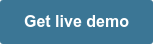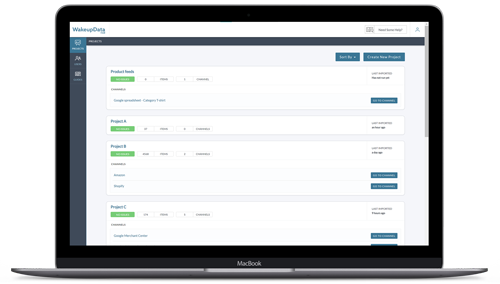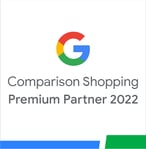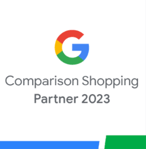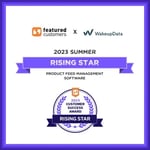Updating your Google Merchant Center feed with dynamic pricing
Posted on March 15, 2021 (Last Updated: May 29, 2024)
In today's fast-paced e-commerce world, it is crucial for businesses to stay on top of their game when it comes to updating their Google Merchant Center feed. One of our recent clients faced a common challenge in this area - they needed to regularly update their feed pricing. With our expertise and innovative solutions, we were able to provide them with a simple yet effective solution to this problem.
Updating the feed pricing in Google Merchant Center can be a daunting task, especially if you have dynamic pricing that frequently changes throughout the day. The platform only allows you to schedule the update of your product catalog once per day, which severely limits your possibilities. However, we were able to teach our client how to create a data feed for Google Merchant Center while keeping their product catalogue up to date.
Our solution involved submitting a supplementary feed that included the product catalog IDs, prices, and availability. This allowed our client to run their feed as often as they needed, ensuring that their pricing information was always accurate and up to date. To submit the feed, we guided them to use either FTP or SFTP.
FTP, which stands for File Transfer Protocol, and SFTP, which stands for SSH File Transfer Protocol, are common ways for users to download or upload files to the internet. While both options are viable, we recommended SFTP to our client due to its enhanced security features. With SFTP, data is securely transferred using encryption, providing peace of mind for our client.
To get started, our client had to register their feed and create an FTP or SFTP account within Google Merchant Center. It's important to note that the file being submitted must be under 4 GB in size. If it exceeds this limit, it needs to be split into multiple smaller files before uploading. Additionally, if our client wanted to set up scheduled fetches within Merchant Center, they couldn't use Google's SFTP Server as their file URL. In this case, they would need to host the file on their own website.
Alternatively, Merchant Center offers the option to submit the data feed via Google Cloud Storage. This allows businesses to store and access their data on Google's infrastructure. Interacting with Google Cloud Storage is similar to interacting with an FTP server, making it a convenient option for many. The advantages of using Google Cloud Storage include a larger file size limit of up to 10 GB, enhanced security features, and the flexibility to use it for other applications as well.
It's worth noting that the file name entered in Merchant Center must exactly match the file name submitted through SFTP, FTP, or Google Cloud Storage. This ensures a seamless integration and prevents any potential errors.
In addition to these solutions, we also offer scheduled fetches in our WakeupData platform. This feature allows businesses to time their project updates in sync with the most recent changes made to their product data source. With a few simple steps, our clients can manually adjust their project updates according to their needs, choosing the time, recurrence, start date, and end date. This flexibility ensures that our clients have full control over their data feed updates.
By using scheduled fetches, businesses can take a more hands-off approach to managing their Google Shopping feed. Rather than manually creating and uploading their feed, it automatically updates every time there's a change in the product information on their website. This ensures that their Google Shopping campaigns are always up to date and optimized for maximum performance.
At our company, we understand the challenges that come with managing a Google Shopping feed. That's why we offer comprehensive solutions to help businesses import their product data, optimize their listings, and export high-quality feeds to Google. With our expertise and guidance, businesses can navigate the intricacies of managing their Google Shopping campaigns with ease, ensuring the best possible results.
In conclusion, maintaining an up-to-date and accurate Google Merchant Center feed is crucial for the success of any e-commerce business. Whether it's updating feed pricing, managing product catalog IDs, or ensuring availability information is accurate, our team is dedicated to providing innovative solutions that simplify the process. With our help, businesses can effortlessly manage their Google Shopping campaigns and achieve outstanding results.
The Problem
You can schedule the update of your product catalog only once per day in Google Merchant Center. If you have dynamic pricing which is frequently changing, this leaves you with limited possibilities. We can teach you how to create data feed for google merchant center while also keeping your product catalogue up to date.
The solution
By submitting a supplementary feed with your product catalog IDs/Prices/Availability included, you can run your feed as often as you wish.
In order to do this, clients have to submit their feeds via FTP or SFTP.
FTP stands for File Transfer Protocol and SFTP stands for SSH File Transfer Protocol. Both are common ways for users to download or upload files to the internet.
With SFTP, data is securely transferred using encryption and no clear text file data is transferred. Google recommends that you use SFTP because it’s a more secure way to transfer files.
You’ll need to first register your feed and create an FTP or SFTP account within Google Merchant Center. The file must be under 4 GB in size. If it’s not, you’ll need to split it into multiple smaller files before uploading: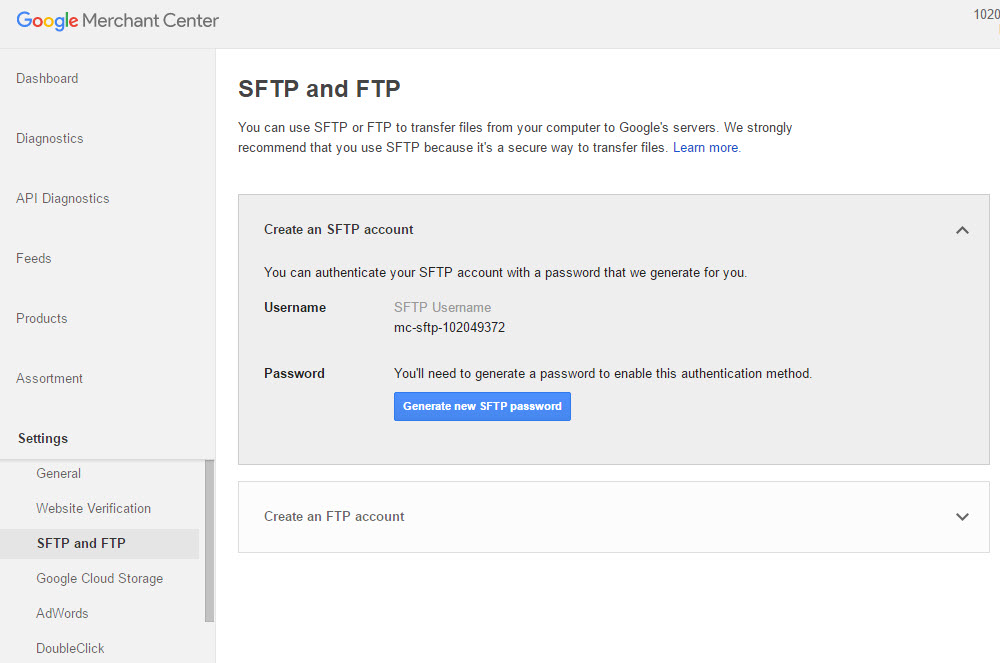
While this is a good option for regularly uploading large numbers of products, it is important to note that if you want to set up scheduled fetches within Merchant Center (detailed below), you cannot use Google’s SFTP Server (sftp://partnerupload.google.com) as your file URL.
Instead, you will need to host the file on your website.
Within Merchant Center, you also have the option to submit your data feed via Google Cloud Storage, which allows you to store and access your data on Google’s infrastructure. Interacting with Google Cloud Storage is similar to interacting with an FTP server – you can submit and access files with a file transfer client.
According to Google, the advantages of using Google Cloud Storage are that the file can be up to 10 GB, enhanced security, and it is a “flexible infrastructure” that can be used for other applications as well. Find out more here.
It is also important to note that the data feed file name you enter must exactly match the file name you submit to Google Merchant Center if submitting via SFTP, FTP, or Google Cloud Storage.
Scheduled fetches in WakeupData
Here is how to manually adjust your project updates in the WakeupData platform
Step 1: Select "Details" from the schedules box.
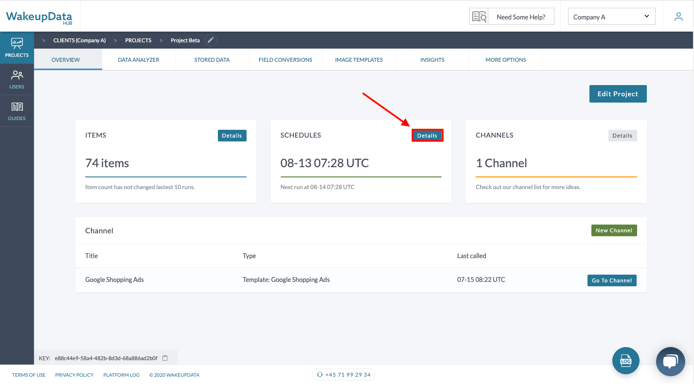
Step 2: Select "Edit schedule".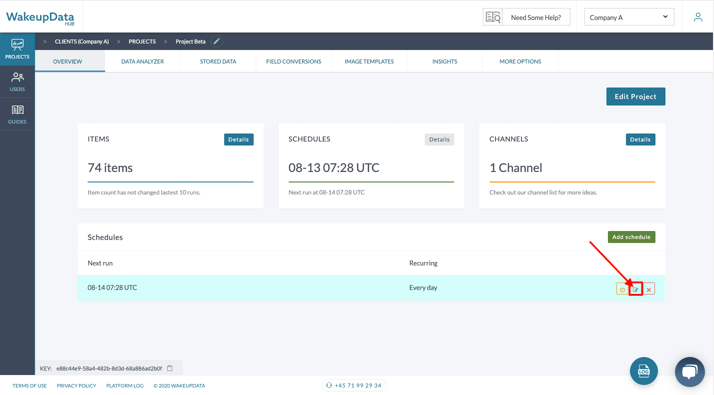
Step 3: Setup your updates based on your current needs. You can choose the time of the updates, recurrence, start date, and end date.
NB! Make sure to select the correct time zone!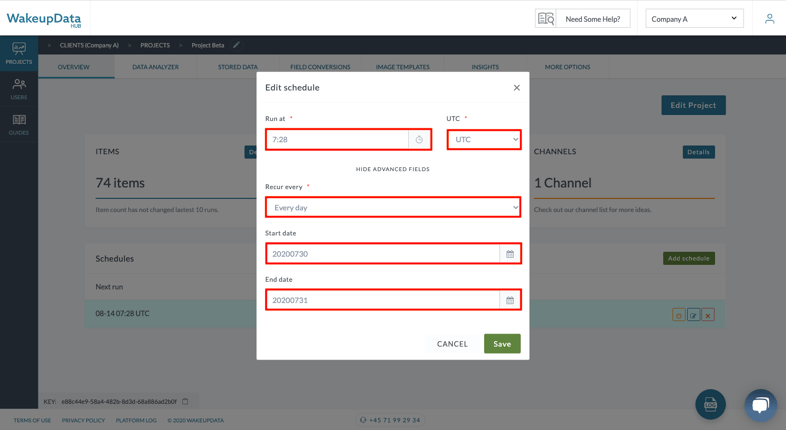
Step 4: Once you have saved the changes, you will see the time of the next update as well as the recurrence of it.
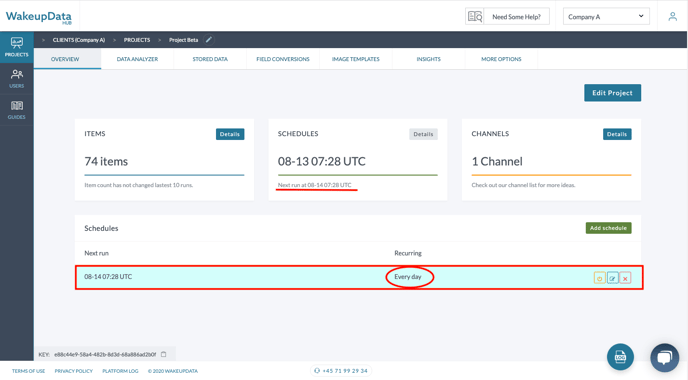
You can add one or more updates during different times of the day, especially in times of high-demand as Black Friday/Christmas period.
It’s important to note that the size of the file that you’re scheduling must be less than 1 GB, and the user agents “Googlebot” and “AdsBot-Google” must not be blocked from the directory containing your feed.
The advantages of using a scheduled fetch as your upload method are obvious. It’s a more hands-off approach, in that you don’t need to manually create or upload your feed, and it will automatically update every time an item or piece of information about a product on your website changes.
Getting the best results from your Google Shopping campaigns
Effectively managing your Google Shopping feed and keeping track of google shopping feed changes can sometimes be a challenge for e-commerce businesses. That's why we can import your product data, optimize all aspects of your listings and export high-quality feeds to Google with a minimum of fuss.
Get your live demo below, or check our guides Google titles, travel ads and descriptions can also lead to huge improvements in your online campaigns performance.