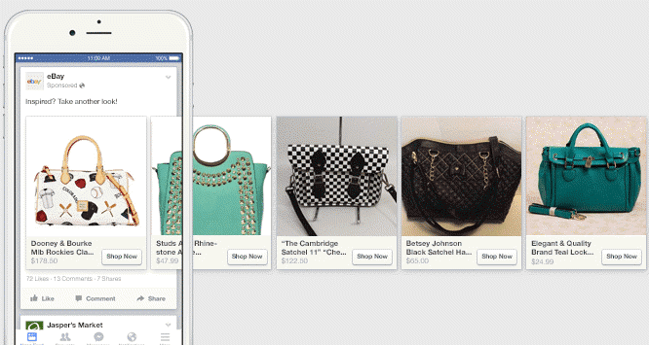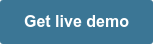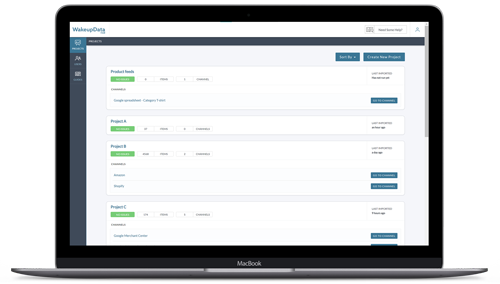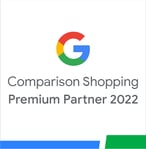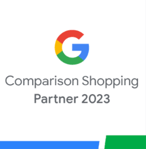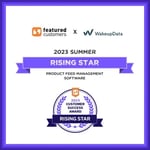Facebook Dynamic Ads 2021 - Your Guide to Getting Started.
Posted on December 3, 2018 (Last Updated: May 29, 2024)
More and more potential customers are becoming immune to the traditional online advertising techniques, so dynamic advertisements which leverage customer browsing data to make intelligent promotions makes sense more than ever.
Whether you have heard of Facebook Dynamic ads before and considered implementing them, or if this is the first time you've come across them - this article aims to give a short overview of what dynamic ads are and how you can use them.
What are Facebook Dynamic Ads?
Where are the dynamic ads displayed?
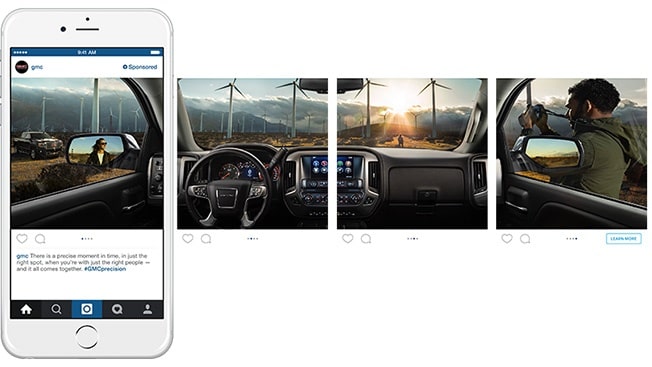
How do they automate your marketing efforts?
Sounds good? Keep reading and we'll tell you how to set up Facebook Dynamic Ads
1. Create and upload a Product Catalog
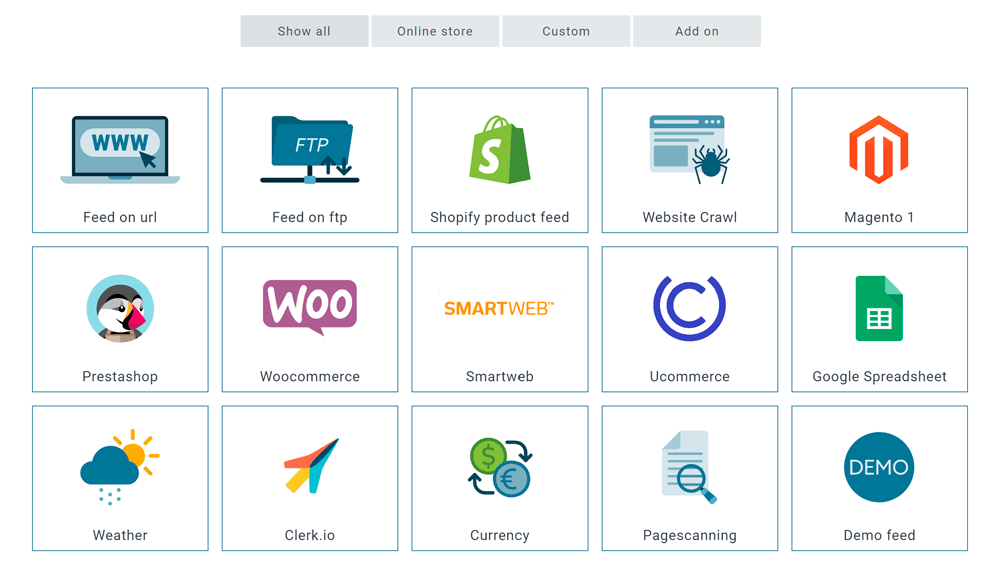
2. Configure Your Facebook Pixel
Place the Facebook pixel on your online store and modify it to report when customers are viewing, adding to their cart, or purchasing your products.Your Facebook pixel is the same pixel which is used to create website Custom Audiences or to track conversions and you will be able to find your pixel code in your ad account under Tools > Pixels.
If you want to learn how to create a Facebook Pixel, get the step-by-step process from Facebook themselves here: How to Create a Facebook Pixel. ![]()
Now we know that this isn't the easiest process for many ecommerce retailers. In fact, we were often contacted by clients using our feed marketing platform, asking us to help them fix problems they were experiencing with the set-up of their Facebook Pixel.
That's why we created a guide to fixing the Most Common Facebook Pixel Errors, you can check out the most common examples below though:
Troubleshoot Pixel Helper errors
Error 1: 'No pixel found'
If the Pixel Helper icon in web browser bar displays a message that no pixels were found on that page, it means that you need to place the Facebook pixel code on your website.
Refer to the step-by-step instructions above on how to do this.
Error 2: 'Pixel did not load'
This means that the Pixel Helper may have found Facebook pixel code on your website, but the pixel isn't receiving information from your website back to Facebook.
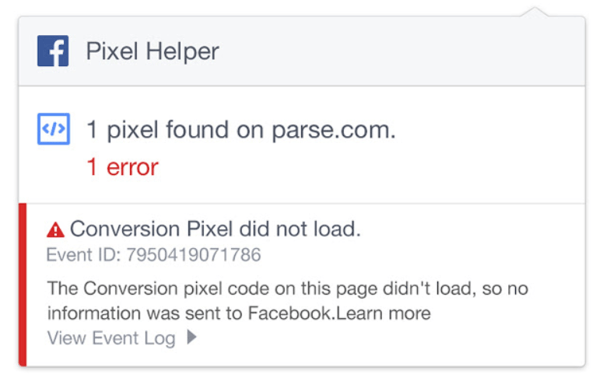
There are two reasons that this might happen:
1. You set up your pixel to receive information about a dynamic event (e.g. If someone adds an item to a cart on your Page).
When this happens, click on the specific button where you attached your pixel code and click on the Pixel Helper again to see if this fixes the problem.
2. There could be an error in your pixel base code. If this is the case, you can try deleting the Facebook pixel code you've placed on your website and adding the code again.
Again, refer to the step-by-step instructions above on how to do this.
Error 3: 'Not a standard event'
This means that the Pixel Helper has found event code on your website that doesn't match one of their standard events.
Usually, this is due to a typing mistake (e.g event is named "Purchased" instead of "Purchase") In this case, refer to Facebook's standard event names to make sure that this matches with the event names in your website's own code.
3. Setup a Dynamic Ad Template
Once you have set up your product catalog and updated your Facebook pixel, you can create a dynamic ad template which forms the starting point for all your products.
Facebook's Dynamic ad templates let you map the data fields within your product catalog to certain places in the text of your Facebook ads.
So you are extracting certain data out of your catalog (like name, brand, price, etc) and adding it into these ad templates. These work across all devices and can be a carousel, single-product or collection format and you can send them directly on Facebook Newsfeeds or in the right-hand column.
4. Start Your Facebook Ad Campaigns!
Facebook will now be able to use the data from your site's visitors in order to give accurate ads based on which products they browsed or keywords they searched.
Taking the next step with Facebook Ads
Facebook Dynamic Ads are (one of) the best ways to deliver your products to your key target audience at the right time - and display them in an informative and engaging manner.
We've produced a free ebook on how to start effectively using and optimizing your Facebook Dynamic Ad campaigns.
Want to get started today? Check out our article on how we can help you to set up your product data feed for success on Facebook.
Alternatively, you can chat to one of our team to get a full overview of how our feed marketing platform can get your products listed in eye-catching ads across Facebook in no time: