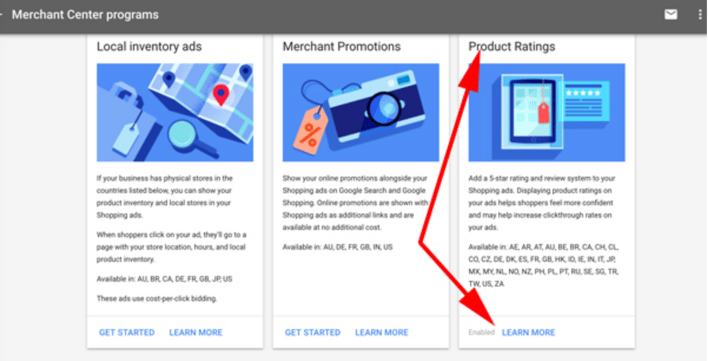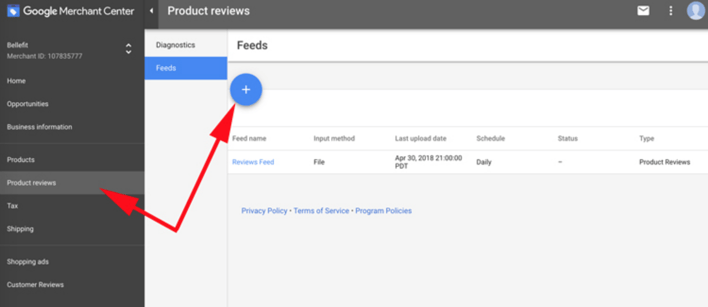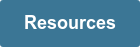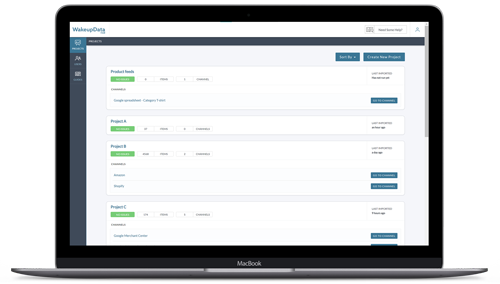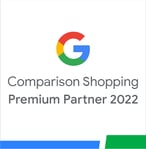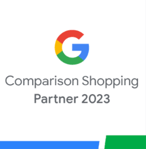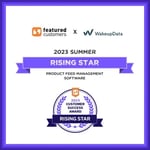How to set up Product Review Feeds for Google Shopping
Posted on June 27, 2019 (Last Updated: July 13, 2023)
Google Product Review Feeds provide an excellent opportunity for businesses to showcase their customer reviews and enhance their product listings ads. By submitting a feed to Google, you can provide detailed information about your customer reviews, which can then be used to attract potential customers and increase your sales.
With Google Product Review Feeds, you can take advantage of the positive reviews and ratings your products have received. This is a powerful way to build trust and credibility among potential customers who are browsing through numerous options. By including previous reviews in your product listings, you can catch their attention and convince them to make a purchase decision.
To get started with Google Product Review Feeds, you need to have at least 50 product reviews. Once you meet this requirement, you can fill in the Product Ratings Interest Form to indicate your interest in having Product Ratings appear on your ads. This is an important step to ensure that your product listings ads stand out and attract potential customers.
After submitting the Product Ratings Interest Form, you can create a reviews feed in XML format. This feed includes important details about the rating system, total reviews, and the sources from which the reviews were compiled. Google uses this data to display product ratings on your Shopping ads, making your ads more informative and appealing to potential customers.
Setting up your reviews feed in your Google Merchant Center account is a straightforward process. Once you log in to your account, navigate to the Merchant Center Programs section and select "Product Ratings". Here, you can submit your application and provide the number of 1, 2, 3, 4, and 5-star reviews you have. Google will review your application, and once approved, you can proceed to the next steps.
In the Product Reviews section of your Merchant Center account, you can add your feed by entering the necessary information, such as the filename, fetch time, and feed URL. Google will fetch and validate your feed, ensuring that it meets the required standards. If there are any issues, Google will contact you to resolve them.
It's important to note that providing a feed does not guarantee that your content will be included in Google Shopping. However, by following the proper process and ensuring that your feed is accurate and up-to-date, you increase your chances of having your product reviews displayed on your Shopping ads.
In conclusion, Google Product Review Feeds offer a valuable opportunity for businesses to showcase their customer reviews and enhance their product listings ads. By utilizing this feature, you can attract more customers, build trust and credibility, and ultimately increase your sales. So take advantage of this free and straightforward procedure to give your business a competitive edge in the ecommerce industry.
This short guide explains how the process works and how you can properly format your product review feed.
Product Ratings appear as a 1-5 star rating system and a count of total reviews. These star ratings represent rating and review data for the product, compiled from multiple sources including merchants, third-party reviews, editorial sites and consumers.
For shoppers on Google who are browsing through hundreds of products, the addition of extra, eye-catching info like previous reviews can go a long way in making your product stand out - and convincing them to make that purchase decision.
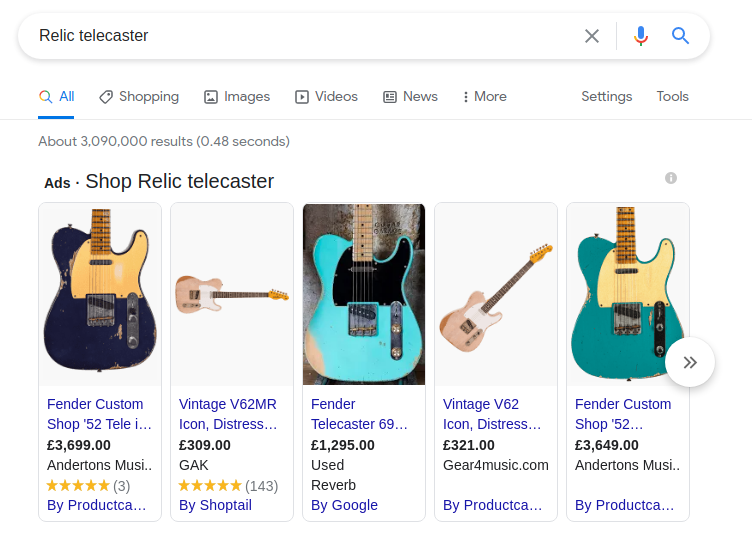
If you’d like Product Ratings to appear on your Shopping ads you need to have at least 50 product reviews and fill in the Product Ratings Interest Form.
Creating your Product Review Feed
In order to be approved for the addition of product reviews to your listing ads, you need to submit an XML feed to Google. This includes relevant fields like the feed schema version, publisher and custom reviews. Check out this Google helpsheet for putting together and validating your XML feed.
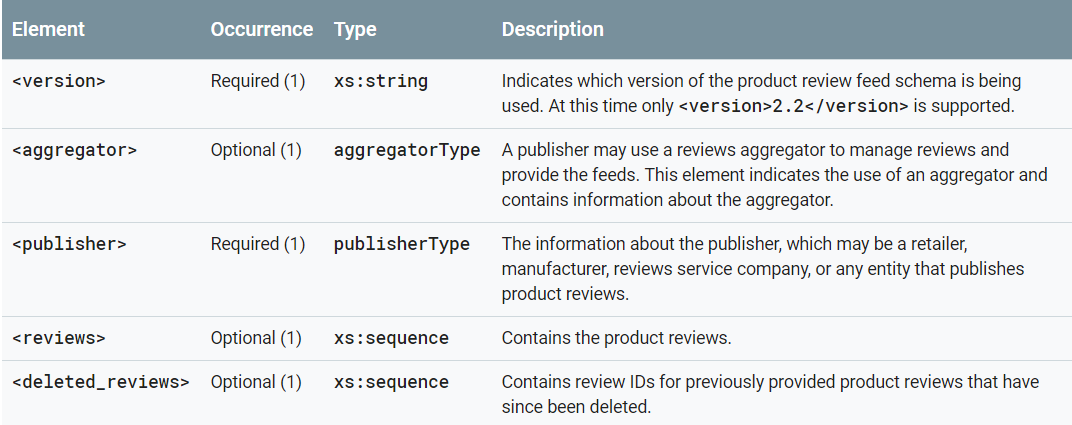 Once you’ve been accepted onto the Google Product Review program and created a reviews feed (google shopping reviews feed) (create google data feed) in the XML format, you’ll need to set it up inside your Google Merchant Center account.
Once you’ve been accepted onto the Google Product Review program and created a reviews feed (google shopping reviews feed) (create google data feed) in the XML format, you’ll need to set it up inside your Google Merchant Center account.
1. Login to your Google Merchant Center account, open the menu on the right and click on Merchant Center Programs (Image below: credit). (google shopping feed sample)
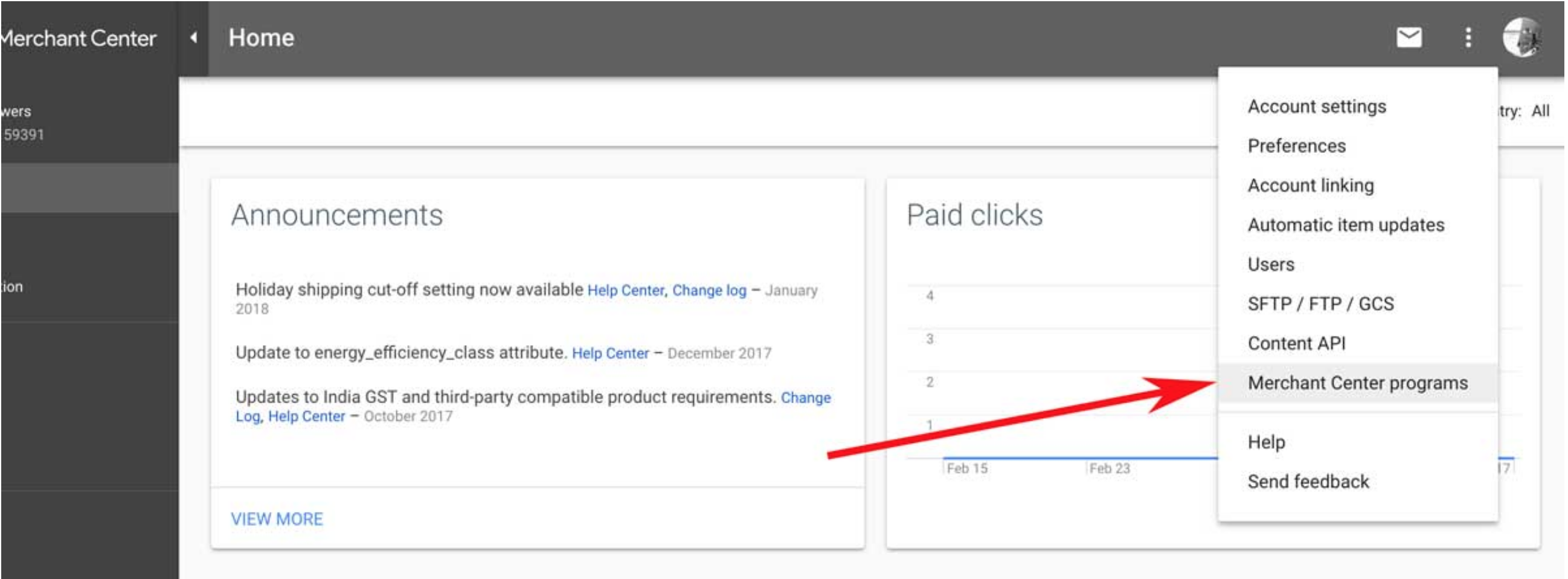
- Next you need to select “Product Ratings”. You will be able to submit your application and indicate your reviews count. Google will ask you how many 1, 2, 3, 4, 5 star reviews you have. Approval by Google usually takes less than a week, but times may vary depending on your particular scenario (image below: credit).
- Once you are approved, go to Product Reviews in your Merchant Center side menu and select 'Add Feed' (image below: source).
Enter the basic info, a filename, choose a fetch time, and enter the feed URL
Once that is completed, Google will fetch and validate your feed and contact you if there are any issues. Note that providing a feed does not guarantee that your content will be included in Google Shopping.
Conclusion: Why use Product Review Feeds for Google?
T
This is a free and relatively straightforward procedure that has the potential to add great value to your feed marketing efforts. By utilizing Google Product Review Feeds, you can enhance your product listings ads and gain a competitive edge in the ecommerce industry. In a crowded marketplace, it's the small factors and add-ons that can make all the difference in ensuring that your products stand out and attract customers.
With Product Review Feeds, you have the opportunity to showcase the positive reviews and ratings your products have received. This helps build trust and credibility among potential customers who are browsing through numerous options. The addition of previous reviews can catch their attention and convince them to make a purchase decision.
By submitting an XML feed to Google, you can provide the necessary details of your customer reviews. This includes information about the rating system, total reviews, and the sources from which the reviews were compiled. Google then uses this data to display product ratings on your Shopping ads.
To get started, you need to have at least 50 product reviews and fill in the Product Ratings Interest Form to have Product Ratings appear on your ads. Once you've been accepted into the Google Product Review program, you can create a reviews feed in XML format. Google provides a helpful helpsheet for formatting and validating your XML feed.
After creating your reviews feed, you'll need to set it up in your Google Merchant Center account. This involves logging in, navigating to the Merchant Center Programs section, and selecting "Product Ratings". You can then submit your application and indicate the number of 1, 2, 3, 4, and 5-star reviews you have. Google will review your application, and approval usually takes less than a week.
Once approved, you can go to the Product Reviews section in your Merchant Center account and add your feed. Enter the necessary information, such as the filename, fetch time, and feed URL. Google will fetch and validate your feed, and if there are any issues, they will contact you. However, it's important to note that providing a feed does not guarantee that your content will be included in Google Shopping.
In conclusion, utilizing Product Review Feeds for Google is a simple and cost-effective way to enhance your feed marketing efforts. By showcasing positive reviews and ratings, you can attract more customers and increase your sales. Remember, in the competitive world of ecommerce, it's the small factors and add-ons that set you apart and ensure your products stand out. So take advantage of this opportunity and make the most of Google Product Review Feeds for your business.
That's why WakeupData don't just optimize and export your data, but offer add-ons like weather data, image transformation, split testing and competitor monitoring.
Find out more about Google Shopping or check out our resources below, which gives you access to downloadable ebooks, webinar content and client stories.