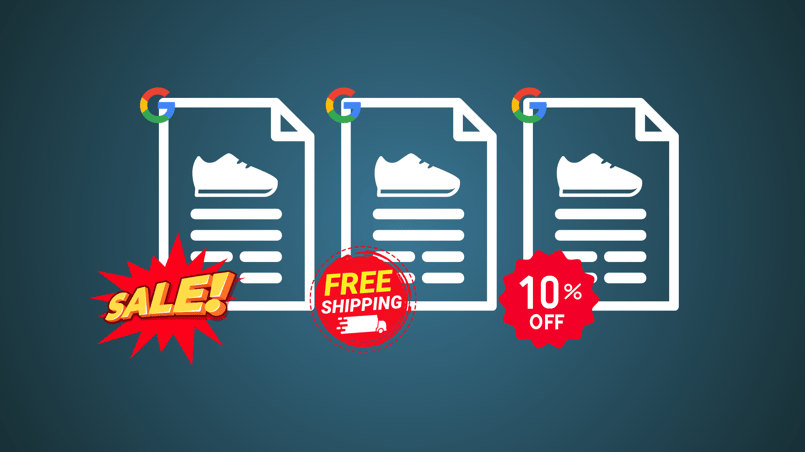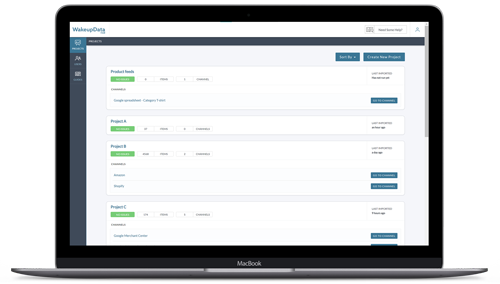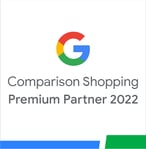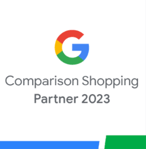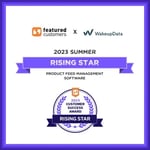Everything you need to know about Google Promotions feed
Posted on April 4, 2024 (Last Updated: April 08, 2024)
We keep expanding on the topic of the most essential feed types on Google Shopping with the next blog in our sequence - Promotions feeds.
If you have missed the beginning of this sequence of blogs, you can start by checking the first article here.
Want to learn the basics of Primary and Supplementary feeds? Check our article on the topic here.
Have you ever wondered what makes a true omnichannel shopping experience? Look into Local Inventory Ads, what they can offer and how to set them up for success here. We have also written an ebook on the topic that you can download for free.
Now back to the topic of the day - Promotions Feeds
If you ever sold products on Google and you are looking for a way to enhance their visibility, induce clicks and of course make additional sales, then you must hear about Google Promotions and Google promotions feeds.
What does this mean?
Well, this Google feature allows merchants to distribute their goods with promotions on numerous properties owned by Google such as of course Google Search but also the SHopping tab, Google Chrome and much more.
Who does not like a good deal?
This is why products that are listed as promotional will stand out amongst the other products with offer tags that serve as a great attention grabber.
Google allows the process to be easy and quite straightforward, yet there are a few things that you must know before you get started with Google Promotions.
How do they work?
If we have to put it shortly, you simply define the offer for specific products of yours, send them over to Google, they review if it is all correct and your products get a promotional tag that drags attention to the offer you have set up for them. Easy, right?
Of course, in order to begin, you need a Google Ads account and a Merchant Center account. But what do you need to run ads - a product feed, so of course, you need an active such to get yourself started.
Types of promotions you can run on Google are
- Discounts
- Free items/gifts
- Shipping
You might wonder what are the benefits of running such a Promotion on Google. Well, the benefits are countless, but the main ones are an increase in your CTR due to promotion highlights, thus an increase in conversions and nt lastly attaining multi-screen traffic utilising Google’s connected platforms.
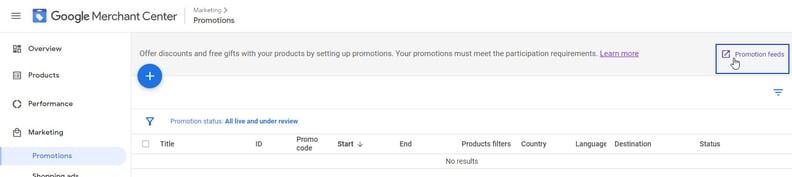
How to get yourself eligible to start running Google Promotions?
First and foremost, to be approved, a promotion needs to follow certain requirements:
- allow redeeming at checkout
- Set a proper expiration date of 183 days or 6 months
- Available for all Google shoppers
- Follow Google’s regulations and policies
Worth also knowing:
- Running a promotion does not affect your presence on Google or your rank
- You are permitted to provide promotions to your first-time buyers
- You can set up international promotions
- There is a cap of 500 live promotions at a time
You are more than welcome to check Google’s requirements and specifications here.
Hot to get yourself started?
To kick things off, it's essential to establish your Merchant Center and Google Ads accounts unless they're already active. For assistance in setting these up, consult the relevant article provided by Google.
For those unfamiliar with Google for Retail and lacking a Promotions tab under the Marketing section of the Merchant Center, it's necessary to fill out a specific form to unlock Google Promotions capabilities. After submission, the promotions team will notify you upon approval to proceed with your promotional strategies.
Should your accounts be operational and in favourable standing, and you've obtained access to the Promotions feature, you can then strategize on the optimal way to deploy your promotions.
Selecting Your Promotion Creation Approach
Method 1: Utilizing Google Promotions Builder
The most straightforward method to initiate promotions is by employing the Google Promotions Builder.
Found within the Merchant Center's Promotions Dashboard, this tool facilitates the manual crafting of individual promotions. It proves to be a user-friendly option for those with fewer promotions to manage.
With this tool, you can define various parameters such as minimum purchase requirements, discount values, gift details, and more.
Initiating a Promotion via Google Promotions Builder:
- Log into your Merchant Center.
- Head over to Marketing > Promotions.
- Click the blue "+" symbol.
- Choose the promotion categories that align with your offer.
- Follow the on-screen instructions.
- Name your promotion (this could be visible to customers).
- Assign a unique ID (this remains unseen by customers).
- Determine the eligibility of products for the promotion (options include all products, specific IDs, or custom filters).
- Finalize by clicking "Create promotion".
Implementing the Promotion of Products
After creating a promotion, the next step is to apply it to the relevant products. Google will then review the promotion to ensure its validity.
- For all products: No further action is needed. Upon approval, your promotion becomes active.
- For specific products using matching IDs: Link the promotion ID to the corresponding product IDs in your feed and resubmit. Upon approval, your promotion activates.
- For custom filter application: Utilize attributes like product type, brand, or item group ID to specify eligible products. Once approved, the promotion activates.
Method 2: Creating a Promotion Feed
For managing a substantial number of promotions, Google recommends a promotion feed—a structured spreadsheet with your promotion details.
Access the section for uploading and managing promotion feeds via the Promotions dashboard.
Getting Started with Promotion Feeds:
- Prepare a spreadsheet (TXT, XML file, or Google Sheets) with all necessary and optional attributes based on Google's specifications.
- For targeting specific products, apply product filter attributes within your feed or map promotion IDs to product IDs.
Application and Registration of Promotion Feeds:
- For promotions encompassing all your products, set the product applicability attribute to all_products.
- For targeted promotions, use specific_products for the product applicability attribute.
- After preparing your feed, register and upload it for review. Once approved, the promotions will be active.
Method 3: Partner-Based Promotions (U.S. Only)
The third pathway involves leveraging third-party partners, an option available for Shopify or WooCommerce users.
This method suits those using application platforms aiming to expand their presence on Google or beyond, potentially automating product feed processes for efficiency.
Stay efficient!
P.S. We are geeky and nerdy and thus love to share knowledge with our audience so do not hesitate to contact us for more information on anything feed-related through our social media channels or contact information.
Book a short meeting with us and let's talk business.
You think your feeds are as efficient as they can be? Book a free feed audit and figure it out for yourself.