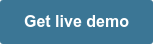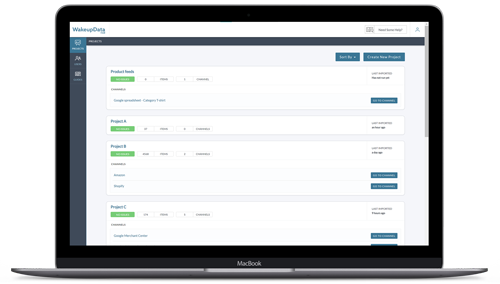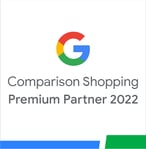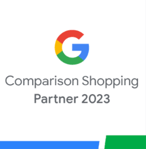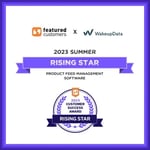7 Edits to Product Data you never need to make manually!
Posted on February 10, 2020 (Last Updated: January 25, 2024)
What is the biggest drain on time (and budget!) for digital marketers and ecommerce managers? For the majority, the manual task of managing data in spreadsheets is going to being the most common answer. It's 2020 and marketers worldwide are still spending days and weeks gazing at spreadsheets:
The right (feed marketing) tool for the job
You shouldn't be surprised to learn that there is a far-easier, more efficient way of doing things. In fact, that's exactly the role that feed management tools like WakeupData were designed to solve. Edits to data which could use up hours of valuable time can be applied in a matter of seconds.
In short, instead of wasting time with heads buried in spreadsheets, marketers get to spend more time adjusting and experimenting with their online campaigns, testing new channels and adding new data.
We've put together 7 product data edits that you don't need to (and really shouldn't have to) make manually ever again. So close those Excel spreadsheets, make a cup of coffee and let's take a look at just how much time we can save you!
1. Remove capital letters from titles & descriptions
Frequently, certain parts of the product content can be all in capitals.
This can often be seen with:- Brands (ADIDAS, BERGHAUS)
- Colors (Men's hiking jacket RED)
- Product type (Beats on-ear HEADPHONES black)
Many eCommerce channels don't allow excess capitalization in your product titles and descriptions.
Not only this, but it looks unprofessional to have haphazard text which doesn't match your other listings.
Taking the time to do this manually by scrolling through spreadsheets is time-consuming and laborious to say the least.
Fortunately, it's another simple task for WakeupData's expression engine. Functions such as 'lowercase', 'uppercase' and 'capitalize' means that you can easily apply the changes you want to an entire field (e.g. product title) in seconds.
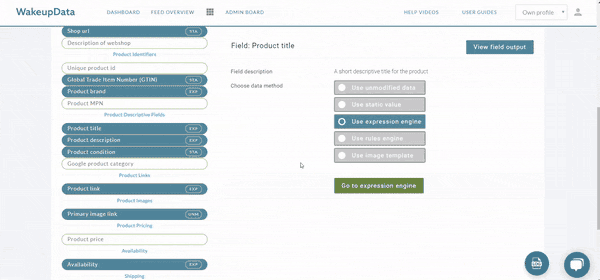
2. Product availability
I'm going to tackle availability next as it's probably one of the most common fields that needs to get updated (constantly!) - and the thought of having to do it manually for hundreds of products is enough to give me a headache.
For digital marketers managing ecommerce campaigns, if a product gets purchased on one channel, that info needs to be updated across all other channels on which it's being advertised. This is done by changing the availability field for that product in your product feeds.
I probably don't need to tell you, but just imagine how long this task takes manually. Monitoring, editing and rewriting data for thousands of data cells in Excel spreadsheets. It increases the chances of human error and displaying out-of-stock products, which in turn leads to annoyed customers and the possibility of being banned from sales channels.
The solution? Fortunately you can automate the entire process.
With WakeupData you can keep the availability filed up-to-date across all your channels without going crazy with spreadsheets.
Within our Rules Engine interface (pictured below) you simply specify which fields you'd like to create a rule for.
For products availability you would specify to automatically set all products as available if their stock levels are greater than 0 (or included in a list of in-stock products).
This 3-minute process will now automatically exclude unavailable products from all your channel exports. Phew.
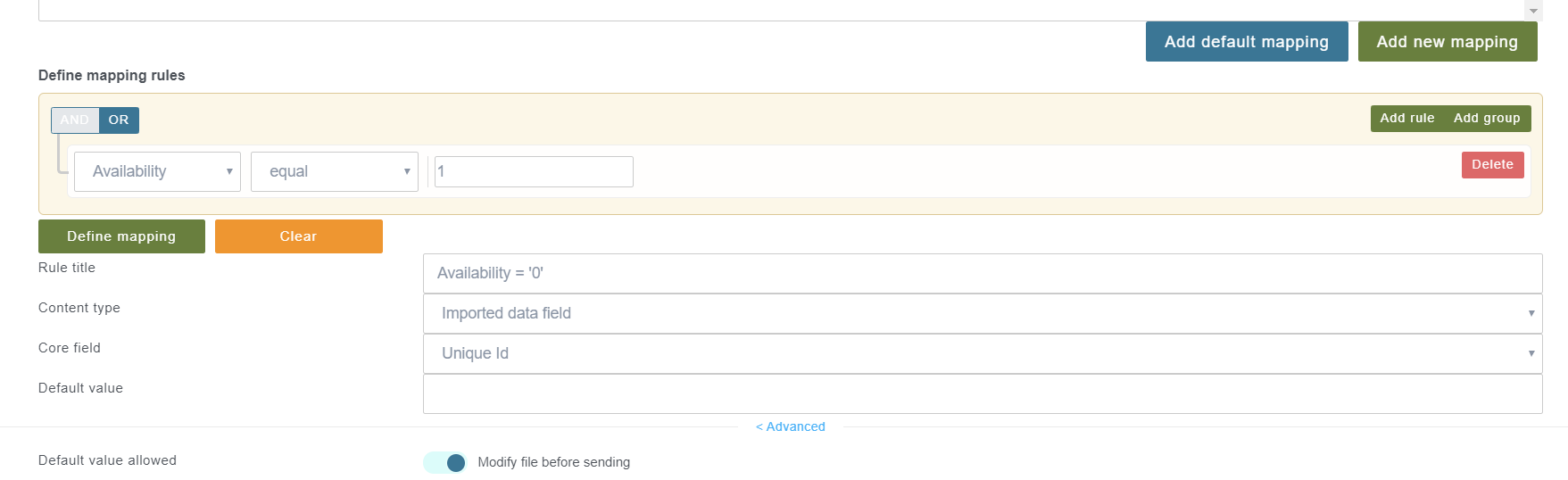
3. Removing unwanted HTML code & white spaces
Surely one of the most common yet most annoying for ecommerce retailers and product feed marketers to have to deal with.
Having repeated words and excess white spaces in your feed can happen for any number of reasons, from human error to the adding of extra info from other sources on your store.
The task of manually sorting through the tiniest of issues like this is going to take hours of time, so I don't envy the person who has to do that.
The solution? Fortunately, WakeupData's platform can again automate the process.
The following formulas in our excel-style Expression engine make bulk edits to every product listing that meets the criteria.
- Remove Duplicate Words
- Remove White Spaces
- Remove non-visible characters
- Remove HTML code
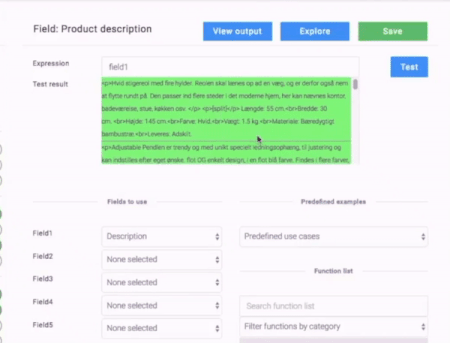
4. Change price formats
Again, a straightforward feed edit which, performed manually, would eat up hours of time.
Each sales channel has specific requirements for how your product pricing should be formatted. This could mean you need to replace currency symbols with abbreviations (USD, DKK, SEK, etc).
Or it could mean that commas might be needed to replace full stops - you get the idea.
You get the idea. Small tasks with big impacts if not correctly implemented.
The solution? Again, it's another easy task for the WakeupData expression engine.
The formulas:
PadRight and PadLeft allow you to append and prepend all your product prices at once by adding values from your currency column.
5. Adding channel-specific categories to your products
It's one of the most important parts of creating effective product feeds.
By specifying which category each SKU in your feed belongs to, you're ensuring:
a) That you meet the requirements of your sales channel
b) That the product can be shown to the right audience who browse with relevant queries.
The fact that each channel has its own product categories (which don't correspond to the online store's own site) means that this is a time-consuming process to do manually.
It's easy to make an error and an extremely repetitive task to complete.
The solution?
Within the rules engine, category mapping can be automated in the blink of an eye:
1. By first selecting add new mapping
2. By specifying to which category your product set belongs (in this case Computers).
3. Applying a static category value (which in this case applies to Google's own)
4. Clicking 'save mapping'. Voila.
Related: Nailing your Categorization for Google Shopping.
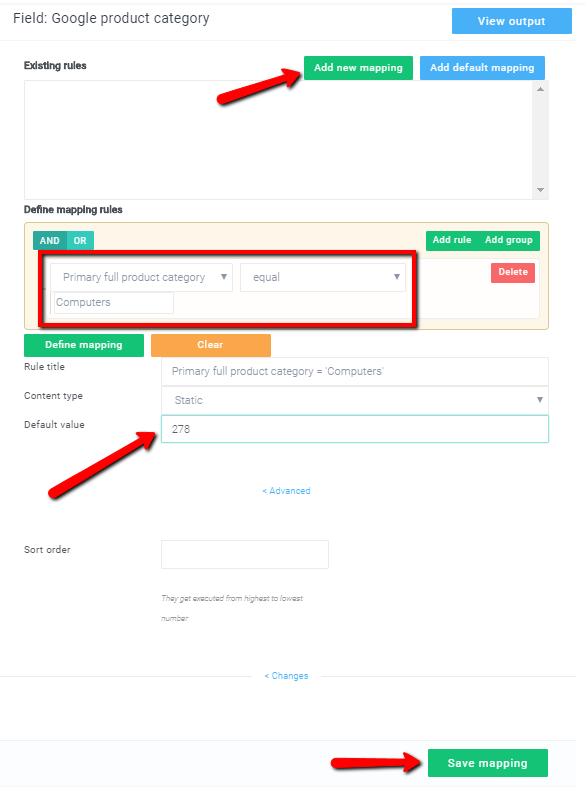
6. Optimizing titles by adding factors like brand, color or material
Each channel you sell your products on has their own rules and requirements for your feed.
The factor that gives digital marketers a little more freedom is when it comes to adding new fields to their product titles, and even lets you A/B test changes to your titles.
Ensuring your product titles are optimized with a range of valuable keywords not only helps with SEO, it gives your potential customers an immediate overview of your product to convince them to commit to making a purchase.
Eye-catching keywords like brand, material and color have consistently shown an increase in impressions, CTR and overall conversions - you can read our Client Case about it here if you're interested.
Of course this shouldn't be done manually either! Simply use expressions to add one field to another e.g field1 + " " + field2 (pictured below with brand being added to product title).
We delve into more details on the factors that can lead to a high performing product title in our blogpost:
Google Shopping Title Optimizations
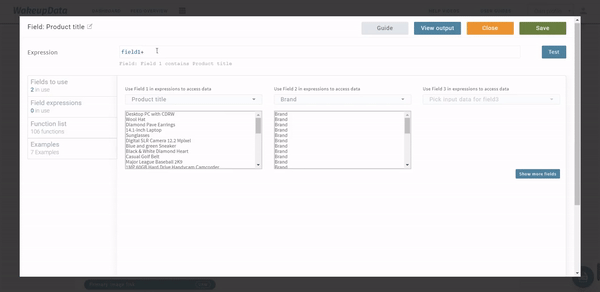
7. Removing unwanted information from product feeds
There can often be specific text which you don't want to be included in the final output of your product listings.
This could range from repeated words or phrases in product titles, to the inclusion of certain text in other fields like brand or pricing (e.g. currency).
The 'remove' function in the expression engine lets you specify the field and the exact text you want to get rid of. One minute of work here saves you hours of time trawling spreadsheets to remove the unwanted text.
WakeupData wants to help you save time
Our north star is saving clients the most precious currency: TIME.
If you, or a member of your team, is having to manually make changes to product feeds before sending them to sales channels - there is always a better solution that will do the job in a fraction of the time.
Want to find out more? Or do you have any questions about the solutions mentioned in this article?
Take your Product Feed Marketing efforts to the next level with our free Product Feed Audit and ebook Guide, or get in touch below to book a FREE Data Feed Audit or a demo of our platform and get your questions answered by one of our Feed Optimizations experts.
.gif?width=833&name=ezgif.com-video-to-gif%20(4).gif)
.gif?width=1042&name=ezgif.com-video-to-gif%20(3).gif)